VirtualDub is a rather complex
and flexible program, with many options that you would otherwise only see on
commercial video capture and editing software. Its popularity reflects this. You
can download it here. This
software takes a little more setting up than the other applications we've looked
at in this article so let's get down to business…
First, download and unpack the
file. VirtualDub does not have an install routine, so navigate to the folder you
unzipped the program files to and double click VirtualDub.exe.

The main window. Not very
self-explanatory so far. To start things off, go to 'file\capture AVI…' This
will change the program to video capture mode.
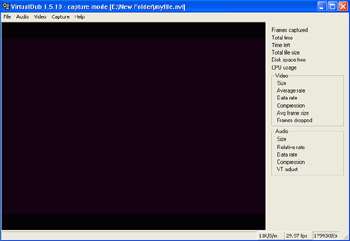
You should see the preview of
your video source on screen once you have started your VCR. If not, go to
'video\source…' and verify that the video capture device and the source are both
correct.
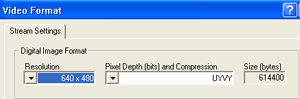
Now go to 'video\format' and
change the resolution to 640x480. It's time to decide what type of video
compression to use. Go to 'video\compression…'
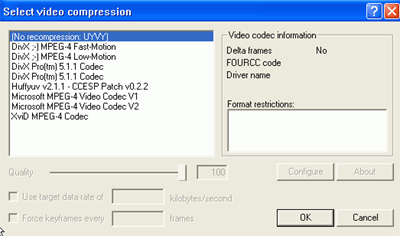
Now choose your favourite
codec. You can change options by using the 'configure' button on the
right.
Now go to 'file\set capture
file...' and choose the name and location of the video capture file you are
about to create.  Ensure that the frames per second indicator in the
lower right of the VirtualDub window is set at 29.97FPS (assuming you are using
an NTSC format VCR, set to 25 if using PAL).
Ensure that the frames per second indicator in the
lower right of the VirtualDub window is set at 29.97FPS (assuming you are using
an NTSC format VCR, set to 25 if using PAL).
Now you can go to
'capture\capture video…' to begin the process of video capture. Keep an eye on
the statistics on the right hand side, to make sure you are not dropping too
many frames of video. Click anywhere in the preview window to stop the
recording. Now you can navigate to the directory you selected for the capture
file and view the results.
VirtualDub has a fair load of
additional options for you to play around with. One example would be cropping,
which can cut out unwanted sections of the screen image. To find out more, try
the included help file for starters...
By now you should have
successfully captured your first few video clips, and be well on the way to
figuring out what combination of software and compression codecs works best for
your needs. In the near future, we'll publish a guide on creating playable CDs
and DVDs of your old home movies, so stay tuned for that. In the meantime, enjoy
capturing your memories!
Find out about this and many other reviews by
joining the Weekly PCstats.com
Newsletter today!

