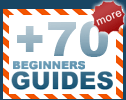Beginners Guides: 104 Tech Tips for Windows XP
From quick tips to WindowsXP, right through to
cool tweak, toys and experiments, PCSTATS has go you covered with over a
hundred new Tech Tips! - Version 1.1.0
PCSTATS is pleased to present this latest installment of our Windows XP Tips
collection. This guide brings you 104 ways to make using Windows XP
faster, safer and more enjoyable. Combined with our first two tips articles,101
Tech Tips and 99
Performance Tweaks, PCSTATS now has over 300 of the best tips for Microsoft
Windows XP assembled in one place!
Please note that many of the tips in this article require editing the Windows
registry with the program Regedit. Be aware that editing the registry can
be hazardous to the health of your Windows installation, so please take the
proper precautions by backing up the registry first.
To back
up the Windows registry, open Regedit and ensure that 'my
computer' is highlighted, then go to 'file/export.' You can do this by going
to 'Start' then 'run' and then typing 'Regedit.' In the window
below, you need to enter a location to save the exported registry (as a single
file) and choose the type of file to create. Also note that you can check the
'all' button at the bottom of the screen to backup the entire registry, or
selected branches.
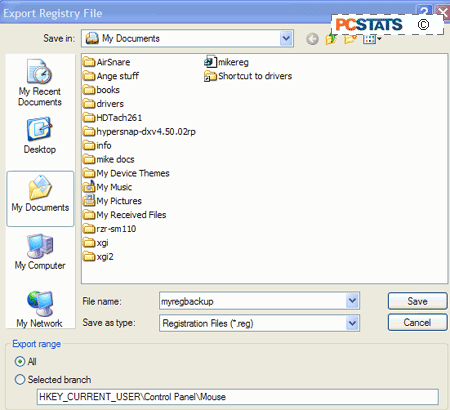
Select the .reg file type and click 'save.' Restoring the registry from
this .reg file is a simple matter of locating the file you created, right
clicking it and selecting 'merge.'
|
 -
Table of Contents - -
Table of Contents - 
|
Windows Interface Tips
(1-20)
- Increase the amount of 'frequently used
programs' displayed on the start menu
- Remove the 'frequently used programs' list from
the start menu
- Stop the automatic grouping of taskbar programs
- Close multiple desktop windows fast
- Add some useful commands to the right-click
menu
- Add more destinations to the right-click menu's
'send to' command
- Changing the number of open programs required
to 'group' on the taskbar
- Reduce menu delay to speed up the windows
desktop
- Show control panel as a menu
- Change the default installation directory
- Associate and un-associate applications from
certain file types.
- Make your mouse more responsive
- Increase PS/2 mouse performance
- Relocate your 'my documents' folder
- Get a better ALT+TAB application switcher
- Add a command prompt option to the Windows
Explorer right click menu
- Stop 'focus stealing' by background
applications and pop-ups
- Add the admin tools to the start menu
- Closing multiple taskbar items at once
- Using 'groups' in Windows explore
Computer Maintenance and Troubleshooting
Tips (21-46)
- Quickly un-format web text with notepad.
- Uncover **** passwords
- Disable the annoying 'click' sound in Internet
Explorer.
- Use VGA mode to troubleshoot monitor refresh
rate problems
- Make your files available offline
- Rollback device drivers in case of error
- Avoid having to re-activate Windows XP after
reinstallation
- View PowerPoint documents without PowerPoint
- Control Clear type Text with free tool
- Mouse problem? Use MouseKeys
- Recovering deleted files
- Install the backup utility in XP Home
- Schedule automatic data backups
- Place your Internet favourites on your start
menu
- Restore your essential data
- Enhance the Windows calculator
- Disabling startup password
- Remove orphaned software applications from
add/remove programs
- Troubleshooting shutdown issues
- Alter your windows user name
- Adding 'safe mode' to the boot menu
- Use XP file compression to save space
- How to check if you have a DVD decoder
installed in your system
- Learn to love XP safe mode
- Use the program compatibility toolkit
- Use the system restore utility from 'safe mode
command prompt.'
Computer Security Tips
(47-54)
- Configure the SP 2 firewall
- Prevent computer users from logging on to Windows at certain times.
- Encrypt your important files (XP Professional only)
- Scan your computer for vulnerability with Microsoft's free
security scanner
- Disable USB storage device writing (Service Pack 2 only)
- Prevent browser hijackers and spyware in SP2 Internet Explorer
- Test your PCs security with online security probes
- Disable annoying startup programs
|
WindowsXP Shortcut Tips (55 -
63)
- Fun with shortcuts 1: shortcuts to email
- Fun with shortcuts 2: shortcuts to web sites
- Fun with shortcuts 3: shortcuts to Windows control panels and
utilities
- Fun with shortcuts 4: create a shortcut to shutdown or restart
your PC
- Fun with shortcuts 5: Create a shortcut to lock your PC
- Fun with shortcuts 6: Create a shortcut to 'run' on your desktop
- Fun with shortcuts 7: Create a shortcut to command prompt on your
desktop
- Fun with shortcuts 8: Create keyboard shortcuts for
applications and folders
- Shortcuts to important control windows with the run
command
Disk and Storage Management Tips (64 -
67)
- Stupid disk tricks for XP part 1: dynamic
disks
- Stupid disk tricks for XP part 2: mounting partitions to
directories
- Stupid disk tricks for XP part 3: creating software RAID 0
- Stupid Disk tricks for XP part 4: Extending and spanning
volumes
Cool
Tweaks, Toys and Experiments (68 - 90)
- Create a portable version of Windows XP
- Create alarms and reminders with Windows XP's scheduling service
- Perform a 'hands off' Windows XP installation.
- Experiment with 'virtual' computing
- Show how long your system has been running with SYSTEMINFO
- Use MSN messenger's 'whiteboard' feature
- Use MSN Messenger's Shared applications feature
- Collect system data with the performance monitor wizard
- Use a free, full featured office suite
- Create a Windows XP bootable CD with Service pack 2 built-in
- Edit local computer settings with GPEDIT (XP Professional only)
- Reduce the size of your recycle bin
- Make sure of your location on the Internet
- Arrange the 'all programs' list alphabetically
- Force 'my computer' and other folders to open in Windows explorer
automatically
- Boost foreground applications
- Place the volume control on the taskbar
- Experiment with Linux without installing software
- Use Virtual desktops in Windows XP
- Capture screenshots in Windows XP
- Create an easy HTML picture slide show for your website
- Import pictures from a digital camera
- Prevent XP from shutting down normally
Networking and Internet Tips ( 91-
104)
- Access your PC from any system over the Internet
(Professional only)
- Speed up network browsing in Windows XP
- Get the most out of your wireless network
- Benchmark your wireless connection
- Fixing the 'guest only' network access problem
- Hiding your computer from other systems in the same network
- Share Multiple Folders quickly in Windows XP
- Change Web page font size automatically
- Open web pages in a new window quickly
- Don't have anti-virus software? Check your PC for viruses
online
- Save web pages for offline viewing
- Easier searches and popup suppression with the Google toolbar
- Address shortcut for Internet Explorer
- Remove Microsoft Java VM and install Sun Java
|