FTP can
also use DNS (Domain Naming System) addresses, as seen on the World Wide Web.
For example: ftp://ftp.PCSTATS.com would make Internet Explorer attempt to connect to port 21
of the computer 'ftp' in the domain PCSTATS.com.
If you are
connecting to an FTP site that has anonymous access disabled, meaning that you
will have to enter a username and password to connect successfully, you must put
your username into the address. For example: ftp://me@67.68.255.65 or ftp://me@ftp.PCSTATS.com
Assuming the username is correct, a password window will open so you can
authenticate yourself and then enter the FTP site.
If the FTP
site you are trying to connect to uses an alternate port instead of the default
port 21, you will also have to specify this. For example, if the server were
using port 1056 you would enter: FTP://67.68.255.65:1056 or ftp://me@ftp.PCSTATS.com:1056
Essentially, FTP addresses can be
entered into the IE address bar just as you would WWW addresses, with the only
catch being that you must put the ftp:// before the rest of the address, otherwise
Internet Explorer will assume that you are trying to connect to a website
and not an FTP server. Websites use port 80 by default.
Once you have connected to the
FTP site, you are presented with a directory window of its contents, which you
can manipulate as if it was a directory on your local computer (subject to the
permissions you have in the FTP site, of course). You can open files, copy and
paste into your other directories, and copy from your computer to the FTP site
if you have write permission. Very simple.
Setting up an FTP site
Using Windows XP Professional
Windows XP professional (as well as Windows 2000) includes Microsoft's IIS (Internet Information Server) which can be
used to create an FTP site on your computer. It's a
fair bit less complicated and less flexible than using some third-party FTP server software packages, so
we will give you guides for setting up both. If you are using XP Home
you will need to use third-party software. There is no way to publish an
FTP site with the Home Edition of
XP.
The first step is to check that IIS (Internet
Information Services, Microsoft's web-server application) is configured
properly.
Go to start\'control
panel'\'add/remove programs'\ choose the 'add/remove windows components' button from
the bar on the left. Highlight the item 'Internet information services (IIS)' If
it is unchecked, check it, then click 'details.'
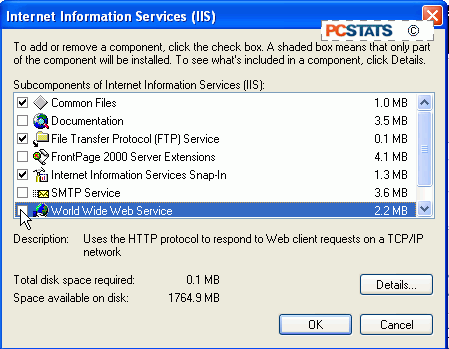
The components you will need
are: 'common files,' 'file transfer protocol (FTP) service' and 'internet
information services snap-in.' Uncheck any others then click next. IIS will
configure itself, and you may be prompted for the XP CD.

