77. Set monitor refresh rate
CRT, or
Cathode Ray Tube monitors, though differing from televisions in several
respects, share one important characteristic. Like TVs, the picture you see is
constantly being redrawn on the screen. This refreshing action is the cause of
the almost imperceptible flicker seen in the typical computer monitor image.
Now, the
slower the monitor refreshes itself, the more perceptible this flicker is, and
the more perceptible the flickering is, the more likely you are to suffer from
eyestrain, headaches and general fatigue as a result of it. Windows XP defaults
to a refresh rate of just 60Hz, meaning that the screen redraws itself 60 times
a second. This is pretty much the lowest acceptable rate, and higher refresh
settings can have a considerable positive effect on computer experience.
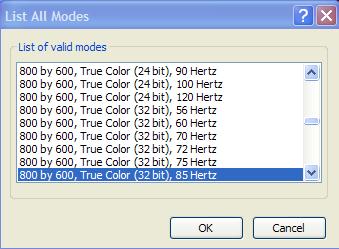 Let's look at how to change
them.
Let's look at how to change
them.
Note that
refresh settings are limited to a certain degree by the capabilities of your
video card, and to a much greater degree by the capabilities of your monitor.
Every
monitor has a maximum refresh rate it is capable of displaying at a given
resolution (for example, a typical 17-inch monitor of a few years ago will
happily crank out 85Hz or more at a resolution of 800x600, but may only be
capable of 60Hz at 1600x1200).
If this
refresh rate is exceeded, the image will be distorted and unusable.
Older CRT
monitors, especially 15-inch or smaller ones, tend not to be capable of a
refresh rate much over 60Hz, especially at resolutions greater than 640X480.
Also, setting the refresh rate does not have the same effect on LCD or flat
panel monitors, as their screens are not redrawn in the same way.
To change
your monitor refresh rate: Right click on an empty space on your desktop (no
icons) and select 'properties.' Click the 'settings' tab and choose the
'advanced' button. Now choose the 'adaptor' tab and click the 'show all modes'
button.
This
presents you with a list of resolution, colour and refresh rate options that
your video card\monitor combination is capable of displaying. You can experiment
with these settings by using the 'apply' button. Note that a refresh rate of
75Hz or above is generally recommended, (keep in mind most monitors do not
support settings higher than 85Hz).
After you
set the refresh rate, you may feel a little uncomfortable for a short while as
your eyes adjust, but rest assured you will grow to appreciate the difference in
ease of viewing.

