3. Clean out the prefetch folder
Windows XP uses a system called 'prefetch'
to organize and preload some of the data necessary for commonly used
applications and files. A folder called prefetch is used to store the
information the operating system needs to carry out this operation. After several months of use, the
prefetch folder may become quite overloaded with older references to software and files that
may no longer be in use.
It's a good
idea to manually empty the older files out of the prefetch folder every few
months or so. To do this: Navigate to
'c:\windows\prefetch' and delete all .PF files that are older than a week or
two.
4. Set priority for
individual programs
If you regularly
multi-task while you are working at your computer, but some of
the applications you use require more horsepower than others to work effectively
(for example using Adobe Photoshop along with Word or other less
demanding programs), you may want to consider setting a custom priority
for the high-demand applications.
Priority is how the operating system determines how to share the
processor time among applications. Most applications default to the 'normal' priority,
so by setting your high demand application higher, you can increase
its performance when multitasking.
To do this: Load the program you wish to change the
priority for and press CTRL+ALT+DEL to bring up
the Task Manager. Select the applications tab
and highlight your program. Right click the program and
select 'go to process.' Now right click on the
highlighted process and choose 'set priority.'
The higher you set the
priority above normal, the more CPU time the program will steal from other
applications when you are multitasking.
5. Cleaning up
unwanted startup programs
Many freeware and commercial software programs have a habit of setting themselves up
to run automatically upon Windows startup. This can contribute to the gradual decline
in startup speed that most Windows XP systems (and windows PCs in general) experience. Also, having programs
that you only use selectively, or not at all, load automatically is a waste of
system resources that could be better used for other things.
To top it
off, many internet nasties such as spyware programs,
viruses and Trojan horses will install themselves into one of the automatic start
locations on your system in order to make sure that they are run on startup. So the
point is, take a look at what is currently running every time you load your
PC, and disable what you don't need or can't identify.
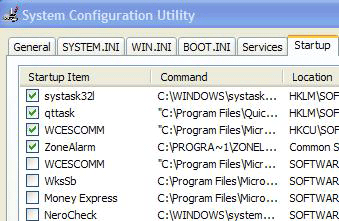 To do this: The first place you should
go is 'start\programs\startup' which is a directory Windows XP uses to launch application
shortcuts on boot-up.
To do this: The first place you should
go is 'start\programs\startup' which is a directory Windows XP uses to launch application
shortcuts on boot-up.
If you remove the shortcuts from this
directory, the applications will not load on startup. This directory can also be
a repository for various badness such as spyware and virus software, so if there
are files here which are not shortcuts and you don't recognize them, you may
wish to consider removing them anyways, as Windows will not place critical files
in this directory.
The next location for removing
unnecessary startup files is the handy MSCONFIG utility that has been
resurrected from the graveyard of Windows 9x especially for XP.
Go to 'start\run' and type
'msconfig' to access the utility.
The
'startup' tab in MSCONFIG provides access to several other applications that are
started at boot up and are running in the background. By examining their
Filenames and directories, you should be able to get a feeling for what is
necessary and what is not. Be aware than several viruses and worms
have a habit of disguising themselves with
authoritative sounding Windows system file names, such as the Win32.spybot.worm
present in the above screenshot as MSCONFIG32.EXE. Leave these for now if you
are not sure.
The other method for removing
these programs is through the programs themselves, as many applications, for
example MSN messenger, contain the option to remove the software from startup.

