62. Disable DHCP with DSL connections
If you
use a DSL modem to connect to the Internet, and you dial the connection directly
from your computer, you may notice a rather long delay between the time the
Windows desktop appears when booting up and when you can actually dial your
connection. This delay can sometimes be up to two or three minutes, and can be
extremely frustrating since it tends to lag other applications as well. The
source of this delay is Windows XP attempting to locate an IP address for the
network adaptor you are using to connect to the DSL modem.
This only
occurs if the adaptor in question is set to 'obtain an IP address automatically'
meaning Windows will actively seek to find an IP address for that adaptor from
an outside source before assigning it one of its own range of addresses.
You can
halt this behavior by simply assigning the network adaptor an IP address
manually. It doesn't matter which IP address, as long as it is in one of the
private address ranges (like 192.168.xxx.xxx). This will not effect your
Internet connection, as the DSL modem and the adaptor form a separate 'virtual'
connection which is assigned an IP address by your Internet service provider.
To assign your network card a manual (static) IP
address:
Right
click on 'my network places' in the start menu and hit 'properties.'
Highlight
the network adaptor that is connected to your modem. If you have only one
network adaptor, this will be 'local area connection.' Right click and select
'properties.'
Highlight
Internet Protocol (TCP/IP) and click 'properties.'
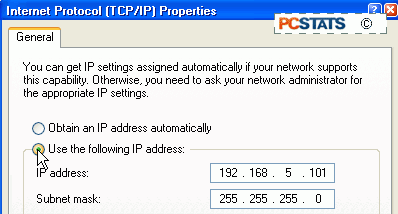
Check
'use the following IP address' then in the 'IP address:' field, enter
'192.168.5. (Pick a number between 1 and 254)' Enter '255.255.255.0' in the
'subnet mask:' field. Click 'ok.'
The next
time you reboot, the delay should be gone, and you will be able to access your
connection right away.
63. Do not cache failed DNS entries
By
default, Windows XP will cache the IP addresses connected to DNS names (such as
website addresses) as they are entered into your browser. This speeds up
subsequent visits to the same addresses because the system does not have to
search for the IP address that the DNS name represents.
This is
good for Internet performance as a whole, but it does have a downside. If you
type in a valid URL that is not functioning at that point in time, Windows will
cache the unsuccessful result, meaning that all attempts to access that address
may fail until the failed entry is gone from the cache. This takes about 5
minutes.
You can prevent Windows XP from caching
unsuccessful DNS lookups by creating three new registry values.
To do
this open REGEDIT and navigate
to:
'HKEY_LOCAL_MACHINE\SYSTEM\CurrentControlSet\Services\Dnscache\Parameters'
Create the following DWORD values:
NegativeCacheTime= 0
NetFailureCacheTime= 0
NegativeSOACacheTime= 0
Reboot
for the changes to take effect.

