There are a number of reasons
to update your BIOS. Newer revisions can give support for new lines of
processors and features as they are released. They can also increase the
stability and performance of the motherboard and provide new options for timing
and overclocking your system.
While a BIOS upgrade is not
essential, you should certainly check to see what is available. Motherboard
manufacturers will provide a list of fixes and features with every new BIOS
revision they release, and it's worth your time to peruse these to see what you
could gain with the update.
As a good example, when AMD
first release their AthlonXP+ line of processors, they used the same socket A
connector as the previous line of Athlon CPUs. While the AthlonXP+ processors
were mechanically suited to attach to older socket A motherboards, some
differences in voltages and other requirements rendered them incompatible.
Fortunately, many manufacturers soon released BIOS revisions which allowed some
older Socket A boards to recognize and use the new AthlonXP+ processors.
Are there risks when updating
a BIOS? Yes, but only in extreme circumstances. Your motherboard does need a
properly working BIOS in order to boot the computer, and the CMOS is vulnerable
for a few seconds while you are overwriting the old information with your new
BIOS revision. If the power to the PC is cut, or the computer is reset during
this operation, the BIOS file can become corrupted. This will essentially leave
you with a dead motherboard.
Fortunately, many
manufacturers are now instituting some form of BIOS recovery technology in their
motherboards to protect against this type of emergency. Generally this takes the
form of a second copy of the original BIOS, stored on a second CMOS chip, which
can be restored in case of a disaster with the primary BIOS. Check your
documentation to see if you have a feature such as this available; it is also
wise when upgrading to a new motherboard to only consider purchasing boards with
a backup BIOS. Also see the troubleshooting section at the end of this article
for more info on this point.
Upgrading your BIOS
Now let's go through the
various procedures needed to update your motherboard's BIOS.
First you need to find out if
there is a BIOS update available for your motherboard model, and if there is,
whether you need it. Before we go searching for that information, you will need
to locate your motherboard model number/name. This can be done by looking at the
documentation that came with your system, or even just by opening up the case
and looking for the name silk screened onto the motherboard.
If you have a system that was
built by a major manufacturer, such as Dell or IBM, look on the manufacturer's
website under your system's name or number to find updates.
If your computer was assembled
by a smaller manufacturer, look for the motherboard manual to identify it. If
this fails, use a program like
Sisoft's Sandra
to identify your motherboard model and
manufacturer.
To determine your motherboard
make and model through Sandra first down load and install the program. Start up
Sandra and double click 'mainboard information.' This should give you both the
manufacturers name, and the model number of your motherboard. Note down that
information.
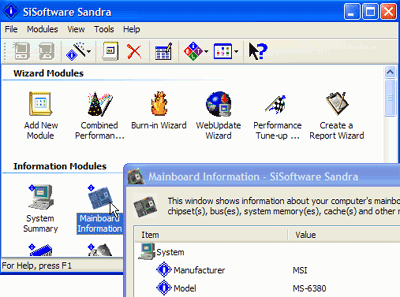
Once you have your motherboard
manufacturer name and model, it's time to find your motherboard's model, current
BIOS revision and look up what newer BIOS revisions are available. There are two
ways to do this, the first through the manufacturers automatic BIOS update
software, and the second by searching through the manufacturers website support
section.

