Most of the top Linux distributions incorporate some form of graphical
package manager to make installing and using new programs easy for
Windows-accustomed users (and anyone else as well). SUSE 9.1 Linux is no
exception, and as you might have guessed if you read our previous article on
installing Linux, it uses the versatile YaST (Yet Another Setup Tool) program to
install RPM packages. Let's take a look at how this procedure works.
One of the most popular application types that SUSE 9.1
is missing is any sort of file-sharing application. 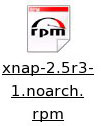 We can understand why SUSE would want to
leave this out, but it's something that many users still need. Let's take
a look at the process of installing Xnap, a Java-based file-sharing program that
uses the OpenNap network and others via plugins.
We can understand why SUSE would want to
leave this out, but it's something that many users still need. Let's take
a look at the process of installing Xnap, a Java-based file-sharing program that
uses the OpenNap network and others via plugins.
The first step in the process is to download the RPM file
for Xnap. You can get it here. SUSE 9.1 will download this file into your
'/home/(username)' directory by default. Now that we've downloaded an RPM
formatted file, click on
your Home directory icon in the SUSE taskbar and locate the
file.
Click on the file to open it up.
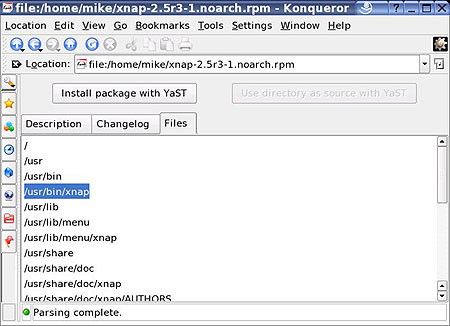
This screen uses the Konqueror browser to give you a brief preview of what
the package contains. The most important thing here is to go to the
'files' tab and make a note of the location of the binary file that will run the
program. In this case it is the '/usr/bin/xnap' file. You will find that
the majority of Linux software stores its binary or executable files in the
'/usr/bin/ directory'. Make a note of this, as YaST does not
automatically create a link to the program once it is installed in the way that
a Windows installer would. You are going to have to do this
manually.
Our next step is to install the package using YaST. Click on the rather
descriptive 'install package with YaST' button.
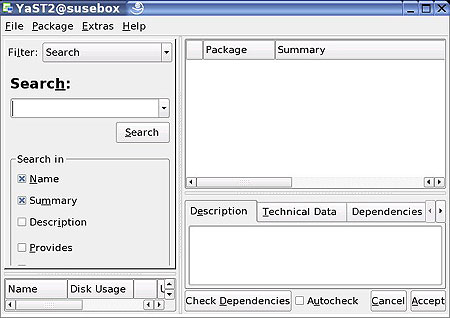
Once the YaST package installer opens up, (to what should be a rather blank
screen) click the 'check dependencies' button at the bottom of the screen.
You should end up with a clean bill of health stating 'all package dependencies
are ok.' If the Xnap package found that your Linux installation was
missing some software that it needed to work, the YaST program would inform you
of this at this point, leaving you to track down the missing components.
More on this later.
Since we have everything we need to install Xnap, hit the 'accept'
button.
YaST will now go through the process of installing the Xnap program files and
updating system files wherever necessary.

