The
ASUS AX 600XT video card has three different TV-out methods
available, component (Y, Pb, Pr), S-video and composite (RCA) in
descending order of quality. Depending on what connections are available,
choose one of the three methods and attach the appropriate cable to the
TV. For component connections, the AX 600XT comes with a separate cable which
can be connected directly between the card and the Television. For
S-video or composite connections, use the breakout box included with the
card. All cables attach directly to the TV.
Once the computer and the
television are connected, boot the system into Windows
XP. Wait until XP has fully loaded; if the television does
not show the HTPC's display, recheck that the TV is on the right source,
and then go to 'start\control panel\display' in Windows XP.
Hit the 'settings' tab and
click the 'advanced' button. Go to the 'displays' tab.
depending on whether component or
S-video/composite is being used, hit the power button next
to either 'Y Pb Pr' (for component) or 'TV' (for
S-video/composite). Hit 'ok'. There should now be an
identical signal on the
television.
Choosing an appropriate
resolution for ther television
If you have a non-HD TV, you will
want to use either 640x480, 800x600 or 1024x768 resolutions. Experiment with
these three resolutions to find the one that suits your TV best. TV output
will never be as sharp as a computer monitor on a standard TV, so don't be
surprised if things are a little bit blurry. We will run down some tips to
improve your TV computing experience at the end of the article.
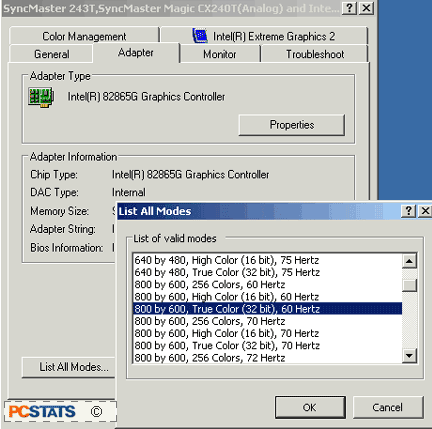
If you are
using an HD-capable television,
resolution should be either 640x480, 1280x720 or 1920x1080 resolutions.
Connecting to the home
audio system
Now you need to connect your
speakers to your HTPC. If you are using your television's built-in
speakers, simply use a phono to stereo jack adaptor to connect your PC's audio
out port to the audio input on your TV. If you are using separate
speakers, use the appropriate plugs for your speaker type.

