Creating MP3 music files requires the use of a CD 'ripping'
program, software that can encode your music CDs into the much more compact MP3
format. While Windows XP technically provides this ability with recent versions
of Windows Media Player, we have had much more luck using freely available third
party software. For this article we chose the dBpowerAMP music converter
software, based on its ease of use and popularity. This package is freely
available from download.com, among other
places.
Now we'll go over how to
create MP3 files from your CD collection. We'll do it the quick way first,
then go over some of the options available to you after that.
Creating MP3s part 1: the quick and dirty
way
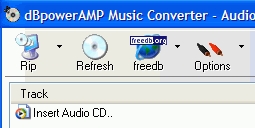 Once you
have downloaded and installed the software, open the 'DMC audio CD input'
shortcut from the desktop or start menu.
Once you
have downloaded and installed the software, open the 'DMC audio CD input'
shortcut from the desktop or start menu.
This program enables you to
extract music files from your audio CDs and turn them into MP3 files.
First things first.
Insert an audio CD into your CD drive. For the purposes of this tutorial,
we recommend you use a CD that is at least a
couple of years old, as many newer CDs use some form of copy
protection which will prevent your drive from reading them correctly. We
discuss this issue later in the article. Notice that after a couple of
seconds, the CD title and a track-by-track song listing appear, assuming you are connected
to the Internet.
Music converter, like
most other CD ripping programs, connects to one of the Internet music databases
and downloads information on your audio CD based on an ID number from the
disc. Rather convenient.
All you have to do now is
check the individual tracks that you wish to convert into MP3 files and press
the 'rip' button in the top left corner. The software will automatically
extract and convert the selected tracks into MP3s and place them in the
'C:\Converted Music' directory. That's it. Rinse and
repeat.
Creating MP3s part 2: getting into the
details
First let's find out how to
create your MP3s in a specific location on your hard drive and change how they
are named.
With audio CD input still
open, click on the 'options' button in the menu bar.
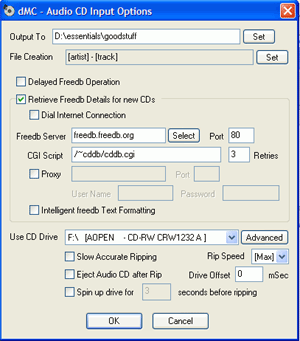
The 'output to' option allows
you to set the directory the MP3 files will be created in.

