(Note: this step is also optional. If you do not wish to pre-add drivers to your
customized unattended installation Windows XP CD, skip on to the next section. The drivers
you add here are not mandatory though; if you install your custom WinXP
version on different hardware, they will simply not be enabled.)
Now let's look at how to add PnP drivers to the installation CD so that
Windows XP will automatically detect and install all your hardware during the
setup process, saving you from manually installing drivers afterwards.
This is a much simpler process than adding text-mode drivers as in step 3
above.
First of all, if you did not create the $OEM$ and $1 directories during step
3 of this guide, create them now. In your 'bootcd' folder, create a folder
called '$OEM$' and inside that folder create another called '$1'. Finally,
in the '$1' folder, create a subfolder called 'drivers'.
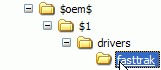
Within the 'drivers' folder, create a subfolder for each set of drivers you
want to install. If you were adding chipset, sound and LAN drivers for
example, create 'chipset' 'audio' and 'LAN' folders.
Now download and unzip any drivers you wish to add to your boot CD.
Copy the files for each driver to its respective folder in the
'$OEM$\$1\drivers' directory. Note that this process will only work with
the actual driver files (i.e. .sys, .inf and .cat files) not the executable
compressed files that are generally provided for video cards and certain
chipsets. To use these, extract the actual drivers from the file using
WinZip, WinRAR or a similar utility.
Now that the drivers have been added to the CD files,
open the 'winnt.sif' file in the 'i386' directory with notepad. If you performed Step 4 above, you will already have an 'OemPnPDriversPath'
entry in this file. If not, add
OemPnPDriversPath =
to the file immediately below the line:
OemPreinstall = yes
Now for each set of drivers you added, you need to
provide a path so the install process can find them. The system will assume that
all paths start with '$OEM$\$1\' so all you need to do is to add the
'drivers\(driver folder)' path to the file.
For example, to add a set of network adaptor drivers to
your windows XP installation, you would first copy the driver files to the
subfolder you created in the '$OEM$\$1\drivers' folder (let's call it 'network'
for now), then you would add the following value to the 'OemPnPDriversPath = ' statement:
"drivers\network"
If you have more than one driver directory, you can add multiple values
here. Simply separate each value with a semicolon. For example, to
add network and sound drivers, your 'OemPnPDriversPath =' statement would look
something like this:
OemPnPDriversPath = "drivers\network;
drivers\sound"
That's all we need to do in order to add additional PnP drivers to Windows
XP. The setup process will add the drivers you referenced in the winnt.sif
file automatically now.
One additional step you may wish to take is to add
the following line to the [unattended] section of your winnt.sif file:
DriverSigningPolicy = ignore
This will prevent
the XP setup process from halting in the case of PnP drivers that are not WHQL
certified to work with XP.

