If you don't mind a little registry editing, you can make almost any Windows
executable file into a service very easily. This has the multiple
advantages of allowing you to define which account the application will run
under, forcing the application to load automatically on startup, allowing you to
configure the various recovery options in the service properties tab for the
application and just being kind of cool.
To create your own service, you will need the INSTSRV.EXE and SRVANY.EXE programs available from
the Windows Server 2003 Toolkit (search Microsoft.com for this file).
INSTSRV.EXE allows you to create and remove windows services, while SRVANY.EXE
is a 'blank' service starting executable which can be used to run any Windows
executable as a service when it is started with INSTSRV.EXE. Download the
toolkit and extract it to an easily accessible location like c:\toolkit or the
like. Now open a command prompt window by going to 'start\run' and typing
'cmd'.
In the command prompt, navigate to the directory where
you placed the resource kit tools. If you need help navigating in the command
prompt, see PCSTATS guide here. Once you are in the resource kit
directory, type the following: Instsrv (the name you want your service to
have) c:\toolkit\srvany.exe
Note that the above command assumes you put the resource
kit files into c:\toolkit. You can change the directory if you put it somewhere else. You should see the following message.
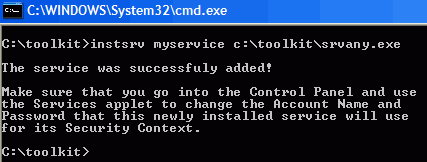
If you open the services.msc window now, you'll see that your new service has
been created, but we're not quite done yet. Open the registry editor by
going to 'start\run' and typing 'regedit.'
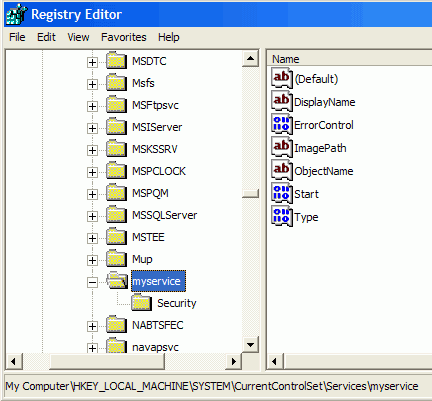
In REGEDIT, navigate to
HKEY_Local_Machine\SYSTEM\CurrentControlSet\Services\(your service name)\
Now right click on the registry key called (your service name) and select 'new' then 'key.' Name the
new key 'Parameters.'
Now double click the Parameters key and right click on the empty space in the right hand pane. Choose 'new'
then 'string value.' Name the new value 'Application'
Now repeat the last two steps again, this time naming the string value
'AppDirectory'.
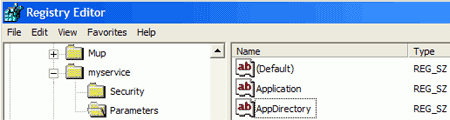
Now double click on 'Application' and give it the location of the executable
file you want to run as a service. For example, if you had a program
called 'paintme.exe' located in the c:\paintme\ directory, you would type
'c:\paintme\paintme.exe'

