The first thing we need to do is to prepare any firewall
software or hardware that is currently guarding your system.
With the modern Internet's virus and malware-infested
climate, just about every computer uses some form of firewall software or
hardware. Since firewalls block all unsolicited incoming data by default, they
can make it rather hard for people to view your website. In order to browse to
your site on your home PC, potential readers must first send data through port
80 to IIS on your computer. Firewalls will block this incoming traffic, stopping
your website from being accessed.
To get around this problem, you need to create an exception or virtual
server. Depending on the type of firewall you use, this means one of
several different processes. If you use a personal firewall like the
Windows XP Frewall or Zonealarm, you need to authorize IIS to act as a
server.
To do this in the pre-service Pack 2 version of the Windows XP Firewall, find
your Internet connection by going to 'my network places' then 'show all
connections.' Right click on your Internet connection's icon and hit
'properties' then 'settings'.
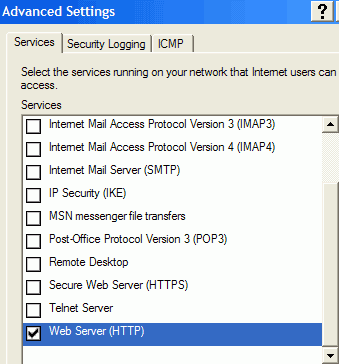
In the 'services' tab, scroll down until you see 'web server (HTTP)' and
check its box.
In the post-SP2 version of the Windows XP Firewall, you can allow web traffic
to pass through to IIS by going to 'start\control panel\windows firewall' then
opening the 'advanced' tab.
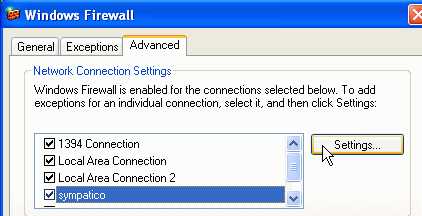
Highlight your Internet connection in the 'network connection settings'
window, then click 'settings.'
From this screen, place a checkmark in the HTTP box and hit 'ok.'
If you use an Internet sharing device like a home router as your firewall,
you will need to create a virtual server (also known as port forwarding) to
allow your website to be accessible over the Internet.
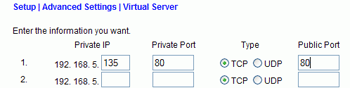
A virtual server is a set of instructions given to the home router,
telling it that if data comes in over a specific port (say TCP port 80 for
hosting a website) that data should be allowed through the firewall and
forwarded to a specific computer inside the network. In this way, you can make
your website (or whatever else) available without otherwise compromising your
firewall security.
Creating a virtual server tends to be the same in almost all home router
models. First consult your documentation to find the configuration page for
'virtual servers' or the equivalent.
When creating a virtual server, you will need to first enter the IP address
of the computer that is hosting the website. Next you need the port that data
enters that system on. Enter TCP port 80, since this is the default port for
HTTP.
Finally, you need to choose the port that will be open on the router to
receiver the data. In most cases, this will be the same as the port on your
hosting computer, so enter 80 here too.
Once you save this information, all data coming from the Internet to the
firewall on TCP port 80 will be allowed through the firewall and redirected to
your hosting computer, thus allowing access to your website.
Now that your firewall is going to allow web traffic
into your computer, let's take a look at how to
prepare your website for using either a static or dynamic IP from your broadband internet service
provider. Depending on your connection type, just go to the appropriate page below.

