Beginners Guides: Repairing a Cracked / Broken Notebook LCD Screen
A broken or cracked LCD screen makes a laptop utterly useless, good thing
PCSTATS can show you how to replace that busted laptop screen with a minimum of fuss
and for less money than a service center charges. PCSTATS will be fixing a cracked
LCD screen on a Lenovo T530 ThinkPad notebook, the general procedures outlined here work for any notebook though. -
Version 1.0.0
Just shattered the screen on
your laptop?
 Take a deep breath, the screen may display gibberish now,
but you can still access computer files and programs by connecting the notebook
to an external monitor. Use the notebooks' VGA or HDMI video output on the side
of the computer. This will allow you to move files off the busted notebook.
Take a deep breath, the screen may display gibberish now,
but you can still access computer files and programs by connecting the notebook
to an external monitor. Use the notebooks' VGA or HDMI video output on the side
of the computer. This will allow you to move files off the busted notebook.
The next step is getting your
broken notebook screen fixed.
Let's begin.
To fix a cracked laptop screen
you will need to open up the screen assembly, locate and purchase a compatible
replacement LCD panel, swap the damaged screen out and put everything back
together without inadvertently causing more damage.
You can do this repair work
yourself if you're moderately handy, send the notebook back to the manufacturer
for repair or drop it off at a local computer store which specializes in fixing
laptops. If the notebook is really old, you may want to consider replacing it
altogether with a new laptop.
In this Beginners Guide,
PCSTATS will show you how we repaired a Lenovo
T530 ThinkPad notebook with a cracked LCD
screen (see the damage below). We'll address laptop screens that "go dark" or
"flicker on and off randomly", later in the guide.
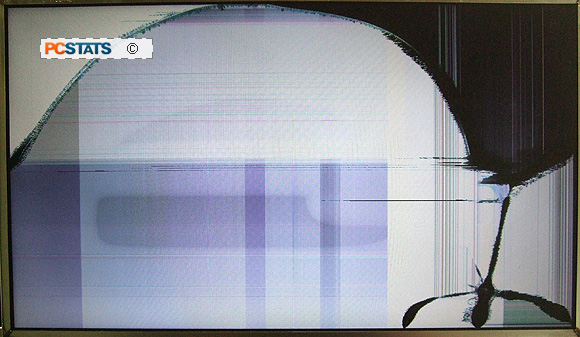 |
|
The cracked LCD
screen... oh my!
Considering Repair Costs
I'm betting we can repair this
Lenovo T530's smashed LCD screen ourselves, for less than $100 bucks. This
includes parts, express shipping and customs fees/tariffs. If we were in the
U.S., it could probably be done for closer to $60.
In the past, fixing a broken
notebook screen cost us roughly $300-$350 at our local Toronto computer repair
shop:
Computer Systems
Center
. Most of this cost is an exorbitant
hourly labour rate.
If we sent the Lenovo T530
ThinkPad back to the manufacturer, I'd estimate the repair bill to be closer to
$400. In this case we'd be paying for parts, labour and shipping both ways.
Doing the repair yourself is not impossible and it will save a lot of
expense.
Do you have the
skills?
This PCSTATS Beginners Guide
will require a bit of computer disassembly and some elementary knowledge about
how to safely handle sensitive electronic components. The best advice I can
give is to read through the Beginners Guide first, if by the time you reach
the end you don't feel confident in conducting the repair yourself contact the
manufacturer and send your broken notebook back to them.
Be aware that most
manufacturer warranties don't cover cracked laptop screens... If you
purchased insurance from the store where you bought your laptop you may be
covered for accidental damage.
Disclaimer - Starting off with a working laptop that has a broken screen is
one thing, we don't want you end up broken screen on a dead notebook! Access
your skills and proceed at your own risk.
Tools Required for this Beginners Guide
To open a notebook screen and
swap out components, you'll need a small phillips screwdriver (ie.
Wiha #0 or #1
), a small knife, a small flat blade screwdriver (ie.
Wiha 1.5mm or
2.0mm
), the edge of a credit card or a
long fingernail, a clean surface on which to work with good lighting, a
container to store tiny screws in while you work and a digital camera to record
wire placements as you progress through the notebook screen disassembly.
Step One: Find Replacement Laptop Parts
The best resource for laptop
replacement parts we've found is
Ebay.com
, there may be others but that's what we'll be using in this Guide. Before we
can start searching for a replacement LCD screen on Ebay, we need to figure out
what,
exactly, to search
for.
After a bit of trial and error PCSTATS came up with this
four-point Technical Detail Checklist. These details will allow you to
quickly and accurately find a replacement LCD on Ebay.
1) What is the make and
model number of the notebook?
2) What is the LCD panel size in inches &
resolution of the screen in pixels?
3)What type of backlight does the LCD panel use?
This will be either LED or CCFL.
4) Physical aspects like the screen's data cable
pin count, connector placement and number of cable connections need to be
determined. These questions can be answered with a quick look at the rear of the
LCD panel once it is removed.

