Here's a quick look at the Windows 8
installation screens and some tips on what settings to turn off. First, the Windows 8 installation screen,
gone are the 'windows'. :)
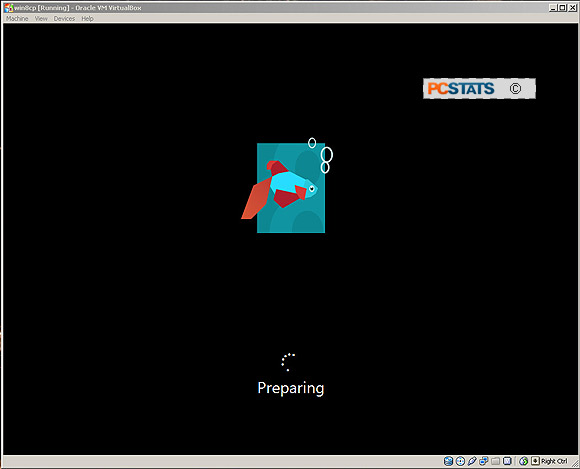
Next, enter a PC name.
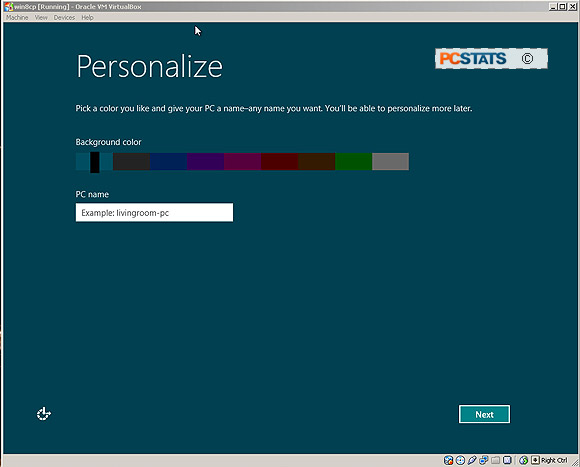
Choose 'Customize' to maintain control over settings
which may affect your privacy.
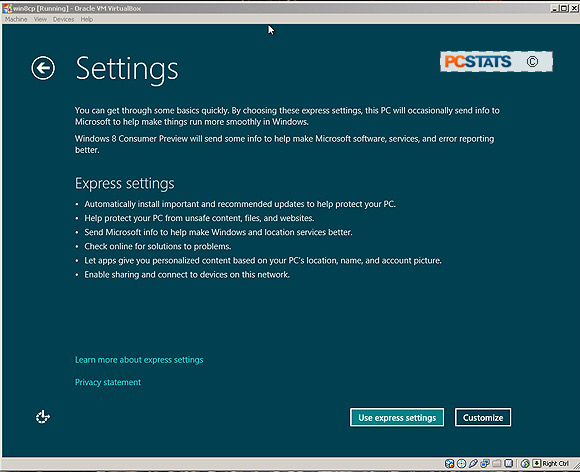
The first 'Settings' screen has a few options enabled
that are better disabled in a test computer system.
Feel free to adjust these settings as you see fit, the PCSTATS recommended options are noted
on the next screen shot.
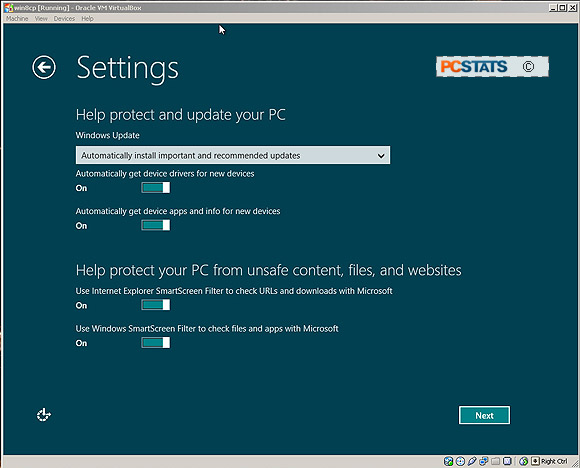
PCSTATS recommends DISABLING 1) Windows Update, 2) IE
SmartScreen Filter to check URLs and 3) IE SmartScreen Filter to check files and
apps...
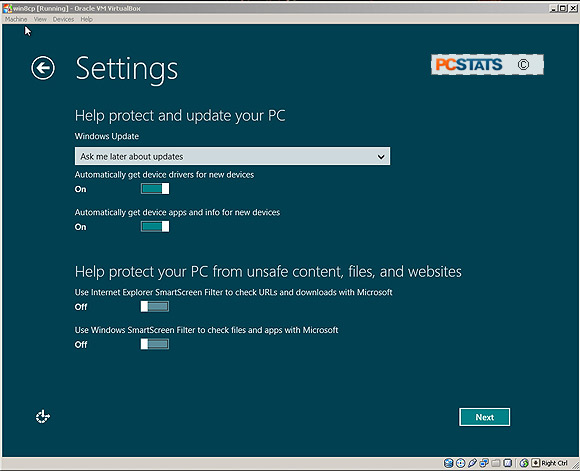
Enter your Hotmail email address.
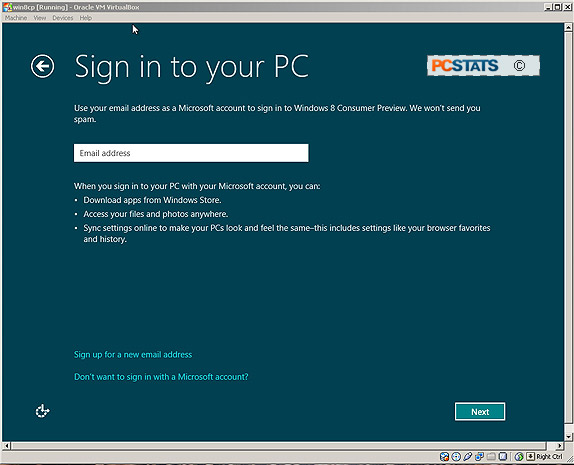
In Settings page two PCSTATS recommends DISABLING everything. Turning off these
options maintains stricter privacy control.
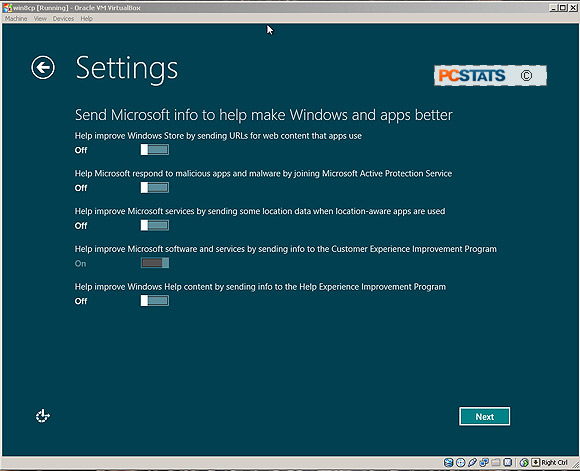
On Settings page three, DISABLE
the 2nd, 4th and 5th options.

That's it, Windows 8 Consumer Preview will finalize
the installation and restart itself.
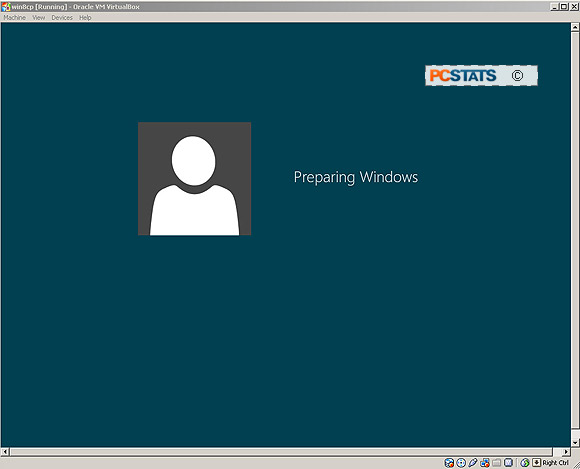
After the installation completes, navigate to the Windows
8 Consumer Preview desktop.

