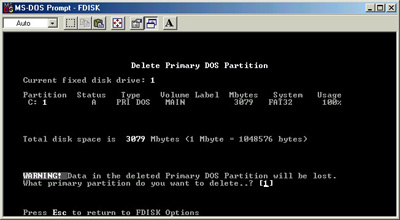
Here is where you will need to
select the number of the partition you want to delete, in the case above it
would be 1 as that is the only existing partition. Pressing enter after typing
the number would bring up another line asking you to type in the name of the
partition you wish to delete, and pressing enter after that would bring up a
last line asking if you are sure. Since this is the system I am typing this
article on, and I don't wish to rip the partition on a perfectly good running
box just to give you that last screenshot, I won't.
That should give you enough info on how to remove a partition. Now that we are partitionless, we need to create a primary DOS partition. Back at the fdisk main menu pictured above, select number 1 for creating a DOS partition or Logical DOS drive. That will bring you to the following menu....
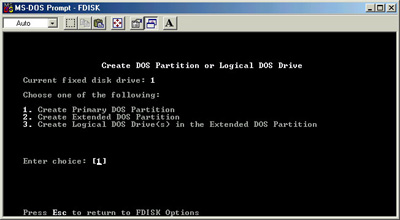
Select number one again at this menu, and follow the questions. It will ask if you want to use all available space for the new partition and make it active, select yes. When that is complete, ESC all the way back to an A:\> and reboot the system for the changes to take affect. As it stands right now, you have a completely fresh and unformatted primary DOS partition to start the rest of the process with.
If the above is not a necessity, and you are fairly positive that your current partition is free of corruption etc. you can use
A:\> FORMAT C: /Q to do a quick format
of the C: drive and remove the info that way. If you did take the above steps,
you will need to do a full format, and typing in the above command will just
result in a message that a quick format is not available, and do you wish to
continue with a full format.
Select yes at this message of course, well because you have to. At the end of
either format you will be asked to give the volume a label. Give your C: drive a
name at this point, Windows once it is done and loaded tends to operate a bit
better with named logical drives. I don't care what you call it, but call it
something.

