To start
an Antivirus scan in safe mode, you first have to ensure that the software has
been recently updated with the latest antivirus
patch. If that is the case, then restart your
system in safe mode.
To do this: Press 'F8' repeatedly
immediately after the POST screen, the first screen you see when your computer
starts up. This will bring up the Windows boot menu. Select 'boot in safe mode'
or the equivalent. Once Windows has loaded in safe mode, do a full system scan
with your antivirus software and delete or quarantine any infected files.
Reboot in normal mode and
recheck your browser. If all is not well, proceed to
the next step.
Using Hijackthis and CWShredder
These two free utilities are
excellent tools to use in any case of browser hijacking. Hijackthis assembles a
list of unusual or changed registry and startup entries on your system and
allows you to delete them if you so desire. CWShredder is specifically intended
to remove the various varieties of the "Coolwebsearch" browser hijacker/Trojan
program, currently the most prolific (and difficult to remove) hijacker on the
Internet.
To use Hijackthis, start the
program and make sure you have the latest version by going to
'configuration/misc tools/check for updates online.' In the main program window,
click 'scan' to check your computer for suspicious registry and startup entries.
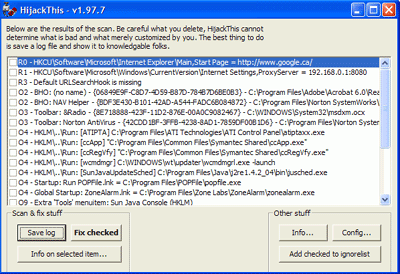
The program will produce a
list of items it considers suspicious. You can use the 'info on selected item'
button to see more details on specific lines. The checkbox at the beginning of
each line marks that item for fixing or deletion.
Look the list over carefully.
If there are any words or lines you recognize here from the symptoms of your
browser problems, delete the offending lines.
Note that the majority of the things that
Hijackthis finds will be harmless customization that you have made. For
example, changing your homepage from MSN to Google would generate a line in
Hijackthis. For this reason, the makers of the program recommend that you post
your results to a forum where you can find assistance. To do this, hit the 'save log' button,
then copy and paste the contents of the log file into the forum topic.
To use CWShredder, simply
start the program, use 'check for update' to make sure you have the latest
version, then hit 'fix.' It will check your system against a list of current CWS
variants, and fix any infections it finds.
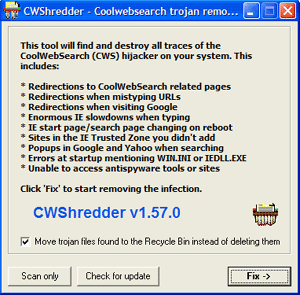
Run both programs as described
above, then empty the recycling bin, restart your computer, rerun both programs
and then check to see if your problem has been fixed.
If not, proceed to the next
step below.

