This is an easy one, because
it's the exact same procedure as we listed above for applications such as MSN
Messenger file transfer.
What we need to do is create a
new service by going to 'start/control panel/network and Internet
connections/network connections' then right clicking on your Internet connection
(which should be at the top of the page) and selecting 'properties.' Go to
the 'advanced' tab and select the 'settings' button at the bottom of the window.
From the 'services' tab, click 'add...' to create a new service.
The same procedure applies to the Service
Pack 2 upgraded XP firewall, though you need to go to ‘start\control panel\windows firewall\advanced’ then
highlight your internet connection and choose ‘settings’ to get to the services
window.
Next, name the service for your own convenience,
and enter the data type and port that the site or game you are hosting will use
to communicate. If you were hosting a website on your system, for example, you
would generally use TCP port 80, since it is the standard port for HTTP.
Note that for common services like HTTP (websites) and FTP, a setting should
already exist on the services screen, so you will not have to create them, just
check them to open the appropriate port.
Following is a list of common port numbers for
hosted applications.
 |
| Hosted Application Port Numbers |
| websites ( https: ) |
port 80 tcp for file https: // |
| ftp sites (
ftp: ) |
port 21 tcp/udp |
| telnet (
telnet: ) |
port 23 tcp/udp |
| encrypted
http ( https: ) |
port 440
tcp/udp | |
hosting with zonealarm
hosting a service with
zonealarm is also a very simple procedure, generally speaking, since all you
have to do is grant permission for your site or program to act as a server. this
can be accomplished through the 'program control/programs' tab in the interface,
in the same way as we did above for Internet applications.
To do this:
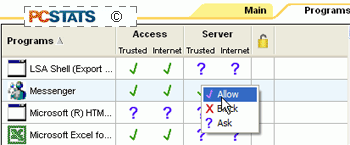 Open Zonealarm and go to
the 'program control' panel, then click the 'programs' tab.
Open Zonealarm and go to
the 'program control' panel, then click the 'programs' tab.
Scroll down the list of programs until you find the application you wish to
host. See picture at right for a list of common apps as they would appear in
Zonealarm. Left click on the question mark in the 'server/internet' section
of your application's row.
Change the setting to 'allow.' Users should now be able to
access your game or website from the Internet.
Virtual servers - Hosting with an Internet
sharing device
Since almost all home routers
use NAT (Network Address Translation) to share one internet connection among
many systems, simply opening up ports in the firewall is not enough to allow the
hosting of games and websites through one of these devices.

