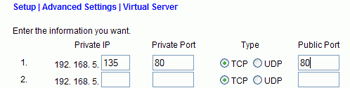 A virtual server is a set of
instructions given to the home router, telling it that if data comes in over a
specific port (say TCP port 80 for hosting a website) that data should be
allowed through the firewall and forwarded to a specific computer inside the
network. In this way, we can make the website (or whatever else) available
without otherwise compromising the host PCs' firewall security.
A virtual server is a set of
instructions given to the home router, telling it that if data comes in over a
specific port (say TCP port 80 for hosting a website) that data should be
allowed through the firewall and forwarded to a specific computer inside the
network. In this way, we can make the website (or whatever else) available
without otherwise compromising the host PCs' firewall security.
Creating a virtual server tends to be the same in almost
all home router models. First consult the documentation to find the
configuration page for 'virtual servers' or the equivalent. When creating a
virtual server, first enter the IP address of the computer that is hosting
the website. Next, find the port that data enters that system on. Enter TCP
port 80, since this is the default port for HTTP.
Finally, choose the port that will be open on the router
to receive incoming data. In most cases, this will be the same as the port on
the host PC, so enter 80 here too. Once all this information is saved to the
router, all data coming from the Internet to the firewall on TCP port 80
will be allowed through the firewall and redirected to the host computer, thus allowing access to the website.
Halting IIS website hosting (Windows XP Pro/2000
only)
It's important to note that the Apache service will not
be correctly installed if Microsoft IIS (Internet Information Server) is already
hosting a website on the computer. If there is a website up and running with
IIS already, it need to be stopped before Apache can be used to host a website on the same
system. Apache will not share port 80 (the default port for HTTP web
traffic) with any other application, so any program that monopolizes this port
(including some firewall software) may cause Apache not to install its service
correctly.
When IIS is installed on Windows XP or 2000, it starts hosting a basic
website automatically. Given this fact, it's quite likely that if you are
using Windows XP Pro or 2000, you are unknowingly hosting a site through the
program. To check on this and stop IIS if necessary, right click on 'my
computer' and go to 'manage'. In the computer management Window, choose
'Internet Information Services' and expand it.
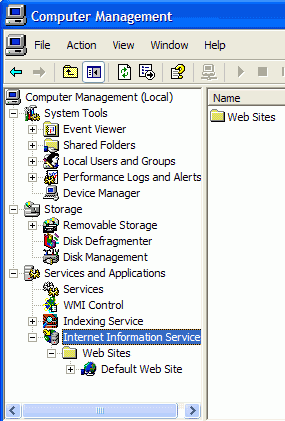
Under the 'web sites' folder, the currently created websites are listed.
The Windows XP IIS default website is 'Default Web Site'.
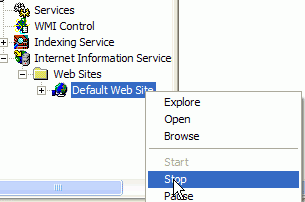
Right click on 'default web site' and choose 'stop' to stop IIS hosting the
site, allowing Apache to start properly.

