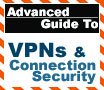
|
This article is intended to
deal with creating Virtual Private Networks (VPNs) to connect a home network with the outside world.
100% Rating: 
|
|
|
|
Home >
Reviews >
Beginners Guides >
PCSTATS |
|
|
Setting up a VPN continued
When you allow VPN connections, Windows XP
creates a Remote Access Server virtual network adaptor (RAS server) to handle the connections and
hand out IP addresses to incoming connections. Each connection needs an IP
address in the same network range as the one assigned to the RAS server in
order to connect successfully. By default, the server is set to give out these addresses automatically
as clients dial in.
The following screen allows you to specify the IP address settings that
the remote computer will receive for the connection, if any. Using DHCP (Dynamic Host Configuration
Protocol) to assign addresses (the default) will give the server and any connected VPN clients an
address in the 169.254.xxx.xxx automatic private address range. Alternatively, you can specify a range of
IP addresses to use. If you choose to do this, be sure
to enter more than one address, as the RAS server will automatically take the first
available address for itself.
You can also allow remote computers to use their
own IP address settings, but this can cause connectivity problems. Note that if you
want to allow computers within your local network to access files and folders on
a remote computer that has connected via a VPN, as opposed to just allowing the
remote computer access to the local computers, you must ensure that the IP address range used
for VPN clients is in the same network as your LAN uses. Otherwise, the VPN
client will be able to access the network, since the RAS server
acts as a gateway for it, but computers within the network will not be able
to connect to it.
For example,
if your local network uses the 192.168.5.xxx network, you must specify IP
addresses in the 192.168.5.xxx range for VPN clients also if you wish them to be
accessible from your network.
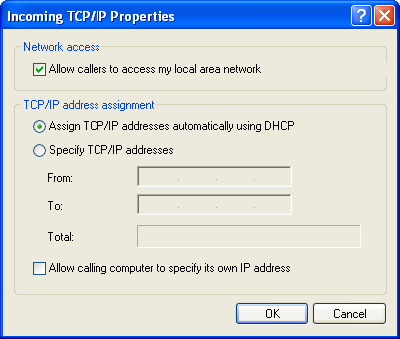
To set up a remote computer to
connect to your network via a VPN, you need a
connection to the Internet, obviously, and some form of VPN client
software that supports either PPTP or L2TP/Ipsec. Windows 2000/XP computers have this functionality built
in, but Windows 98 and ME have PPTP only VPN clients that must be
installed from the operating system CD using add/remove programs. Microsoft has free L2TP/IPsecVPN
client software available for download that supports NT 4.0 and Windows
98/ME.
Windows 95 is not supported, though there may be third party VPN
clients out there that will do the trick. We will describe setting up the
connection on a Windows XP client, but the same options and general procedures
apply for using the VPN client with other Microsoft operating systems
also.
To set up a VPN client in
Windows XP:
Go
to start/programs/accessories/communication and start the new connection
wizard. Select 'connect to the network at my workplace' the choose 'virtual private
network connection.' In the current window, you can name the connection if you
wish. This will only affect how it appears in the network connection properties
window.
The next
window governs whether Windows XP will attempt to connect to the Internet when
you connect to the VPN. If you have always-on Internet like cable, or if you do not wish WindowsXP
to dial your ISP for you, select 'do not dial the initial connection.'
You will now be
prompted for the host name or IP address of the computer you are attempting to
connect to. If your VPN server computer has DSL Internet, or some other form of
dynamic IP connection, it is best to use a dynamic DNS service such as www.no-ip.com and substitute the hostname
they will provide you with for the current IP address of your server.
This ends the basic configuration, but there are some more
options we can look at which will be covered next.
|
< Previous Page
|
© 2025 PCSTATS.com
Please respect the time and effort that went into creating each PCSTATS Beginners Guide, do not illegally copy. Thank you.
|
Next Page >
|
|

