Now we get to the biggest culprit of
them all when it comes to seemingly random Vista hard disk thrashing: Vista's
Superfetch.
The Superfetch feature is a new and improved version of Windows XP's prefetch
feature. Superfetch functions by analyzing what applications and features you
use most often, and when you are likely to use them. It uses this knowledge to
predict your future computing needs and attempts to speed things up by
loading frequently used applications partially into memory at bootup and while
you are using the computer. Once they have been 'superfetched', these
applications will launch faster when started. The benefits of this are obvious
in a work environment, where it's quite likely that you will run the same
applications at the same general time day after day after day. The benefits
become a little less clear in the home computing environment, where users can
expect to use a wide variety of applications and programs at wildly varying
times of day.
Superfetch is always 'learning' while its enabled, trying
to find patterns in your computer usage and pre-loading applications to match. This causes
a lot of background drive thrashing as Vista grabs
program files off your hard drive and loads them into memory.
This activity may tail off after several days, especially if you are fairly
consistent in your computer use, but it never entirely goes away.
The penalty for disabling superfetch? Your system will essentially revert to
Windows XP-like usage, where the entire application is loaded as needed. This
means a little more time to load each commonly-used app, but less disk thrashing
and wear and tear for the rest of the time.
To disable the superfetch feature, Go to the 'start' menu and type 'services'
in the search bar. Hit ENTER.
In the services window, scroll down until you reach the 'superfetch'
service. Right click and choose 'properties.'
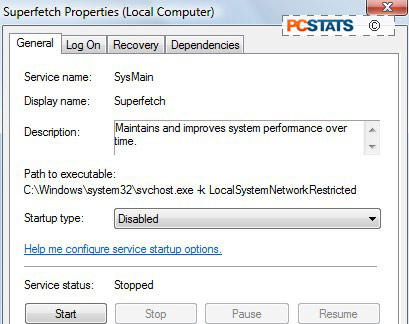
Change the 'startup type' dropdown box to 'disabled' and click the 'stop'
button to stop the service.
Hit 'OK'.

