Windows Vista's system restore feature is the single biggest offender when it
comes to eating up drive space. By default, Windows Vista reserves a
whopping 15% of your available space on each physical hard drive (or 30% of free
space, whichever is smaller) for this feature. That's almost 75GB taken
out of your 500GB drive! This space is not reserved, but will be taken in
300MB chunks each time a restore point is created, up to the maximum size
specified. Now depending on how granular you'd like your restoration
choices to be, this may seem a bit much... It certainly is as far as
PCSTATS is concerned. Now you can disable system restore entirely, though
you would be losing out on a potentially useful feature that can save your bacon
in certain situations. You may prefer to simply reduce the amount of drive
space available to the system restore feature. We'll show you how to do
both shortly.
Now before our bias becomes too apparent, it should be noted that system
restore for Vista includes a lot of features that were not a part of the XP
version of the same application. The most notable addition is the shadow
copy function, used for making and storing backups of system files.
Unfortunately, system restore shares its drive space allocation with any other
applications that use shadow copy, most notably the 'previous versions' feature
available in Vista Business and Ultimate. This feature automatically
stores multiple revisions of a document, allowing users to revert back to a
previous version if desired. If you have either Vista Business or Ultimate
and make use of this feature, do not disable system restore or limit the amount
of space available to it excessively.
The most obvious way to recoup system restore's consumed space is to disable
the feature entirely. This is easily done by navigating to the 'start'
menu, typing 'backup' and hitting ENTER. In the left hand pane of the backup
window, click 'create a restore point or change settings.'
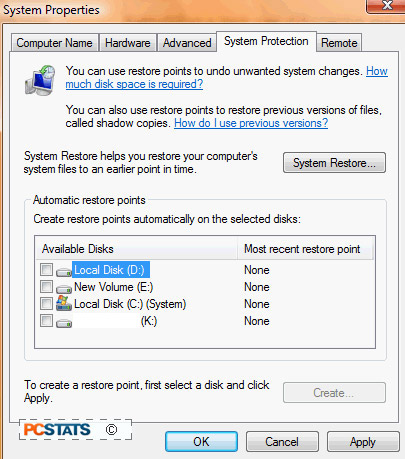
Under the 'available disks' heading, uncheck all entries. Confirm and
hit 'ok'.
If you do not want to disable system restore entirely, you have a couple of
options. First, you can clean out all previous restore points, recouping
disk space both by deleting existing restore files and causing system restore to
recalculate its usage based on the current fullness of your hard drive. To
do this, follow the instructions above to disable system restore, then click the
'apply' button instead of the 'ok'. Immediately recheck any entries you
removed, then click 'ok.' You have now recreated Vista's system restore
settings, starting out with a clean slate.
The second option is to manually alter the amount of drive space system
restore can eat up.

