49. Fix the refresh rate for 3D games
Windows
XP, like Windows 2000 before it, has a dirty secret. This secret is its tendency
to drop the refresh rate of the screen down to 60Hz when playing full screen
DirectX 3D games. So while you might not be aware of it, there is a good chance
that you are playing your favourite games at only 60Hz, increasing eyestrain and
capping your frames per second at 60 unless you have VSYNC disabled (see the tip
below). Fortunately, the newer versions of both the ATI and Nvidia drivers come
with a utility that can override this refresh rate limitation.
To
override the DirectX refresh rate with an ATI video card:
Go to
'start\control panel\display' and select the 'settings' tab then hit
'advanced.
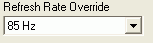 Select the ATI tab called
'displays' then click the 'monitor' button below
Select the ATI tab called
'displays' then click the 'monitor' button below
Set the
'refresh rate override' dropdown box to your preferred refresh rate, or 'same as
desktop.' Hit 'ok.'
To
override the DirectX refresh rate with an Nvidia video card:
Go to
'start\control panel\display' and select the 'settings' tab then hit
'advanced.
Select
the tab that has your video card's name on it to go to the Nvidia driver
settings.
Select
the 'refresh rate overrides' setting.
Choose
the resolutions that you commonly play games in (800x600, 1024x768,
1280x1024)and double click the 'default' to open a drop down box. Select your
desired refresh rate for that resolution.
50. Enable AGP Master 1WS Write/Read
This is
one of several BIOS AGP settings that can make a difference to graphic
performance if your BIOS and your card support them. Usually found in the
'advanced chipset features' section of the BIOS as two separate settings, one
for read and one for write.
Ensure
that they are enabled for better performance.
51. Enable AGP Fast Write
The AGP
fast write BIOS setting allows the processor to communicate directly with the
graphics processor, ignoring the need to send data through the system's memory.
This should be enabled to provide a performance boost. You should ensure that
your video card supports fast writes before setting this option, however.
Almost
all recent video cards do support AGP fast write. This setting is generally
found in the 'advanced chipset features' section of the BIOS.
52. Set Video Memory Cache Mode
There
should be two options for this setting, if it is present in your BIOS. UC
(uncacheable) and UCWC (uncacheable speculative write-combining). The UCWC
setting allows the video card to buffer information moving between the processor
and the video memory, making for more efficient data transfer. The UC setting
disables this buffering. If your card supports it, enabling UCWC will provide a
performance advantage.

