4. Saving your hard drive
space from the system restore utility
By default, Windows XP's system restore utility
uses a mammoth 12% of each hard drive in your system. That's a lot of wasted
space. By reducing this number, you reduce the amount of restore points system
restore can create, but this does not adversely affect the functionality of the
program. System restore will delete older restore points to make room for newer
ones.
To decrease the amount of space system
restore uses:
Right click on 'my computer' and
select 'properties' then the 'system restore' tab.
The window below contains each of the
hard disks installed on your system. Highlight each one in turn and press
the 'settings' key.
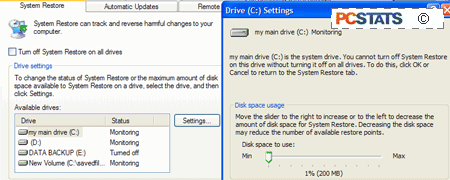
Move the slider to adjust the amount
of drive space used. I would recommend no more than 2-4% of each
drive.
5. Tweak insurance part
3: Restoring BIOS defaults
It's quite possible that during the course of some
of our overclocking tips presented later in the Beginners Guide, your
motherboard could seize up and refuse to boot. Don't panic. It is easy to
restore the default settings of any modern motherboard fortunately.
 If this
happens, what you need to do is power off your system, open the side of the case
and locate the CMOS battery.
If this
happens, what you need to do is power off your system, open the side of the case
and locate the CMOS battery.
This small battery provides the
necessary power to store the changes you have made to the BIOS defaults.
If you remove the battery or switch the BIOS clearing jumper (generally found
next to the battery, but this may vary, consult your manual) the CMOS memory
that holds the changes will be cleared and the BIOS defaults restored, along
with your ability to boot your system.
To
clear the CMOS settings:
Locate and switch the CMOS clearing
jumper, then press the power button once (nothing should happen, but the BIOS
will be restored) before resetting it in its original position and powering your
system on.
Or
Remove the battery with the aid of a
flat head screwdriver. Leave it out for about 10 minutes to be safe, then
replace it and restart the system.
Or....
| Your Feedback on PDFs!
PCSTATS has received requests to make a PDF version for sale of the complete 99 Performance Tips for WinXP Guide. Should we? What is a fair price in your opinion? Please take a moment to let us know. |
Some motherboard makers allow you to load in the BIOS defaults when you boot
up, without having to crack open the case and fiddle around with jumpers or
batteries. This may not work for every single motherboard, or computer out
there, but it is worth a shot.
First power off the PC, then while holding the "Insert" key down, power the
computer back up, and don't let go of that key. If things go as planned, the
computer should boot up, and give some little warning about "BIOS checksums
loaded." From there, you can let go of the key, and go right into the
BIOS and reset it completely, or set your own favorite performance settings. Of
course if this doesn't work, then go back and follow our directions for how to
reset the CMOS as described above.

