 |
| Overclocking Results: |
|
|
NVIDIA's nForce 790i SLI core logic is built to meet the
performance demands of multi-videocard gamers, but that doesn't mean it's as
overclocking friendly as the Intel X48 series... does it?
PCSTATS has seen great overclocking for ASUS' Republic of
Gamers series motherboards in the past, so it will be interesting to find out
how the ASUS Striker II NSE motherboard handles. ASUS have certainly packed the
BIOS full of overclocking options and overvoltage controls... so if anything I
think it will be hardware limited.
As usual, PCSTATS installed a 45nm 1333MHz FSB Intel Core 2 Duo E8400 processor and a 2GB set of
Corsair's DOMINATOR
Twin2X2048-8888C4DF memory, then powered the board up. The Core 2 Duo E8400
CPU replaces the Intel Core 2 Duo E6750 for our overclocking tests
because PCSTATS burnt the E6750 chip out, as far as overclocking goes
anyway.
The first step was to change the CPU clock multiplier
from 9x to 6x, and then set the memory to the lowest possible divider
(DDR3-800). Starting at 333MHz FSB (1333MHz QDR) the speed was increased in 15
MHz jumps. ASUS list the actual clock speed of the CPU in the Striker II NSE
BIOS, so divide by four to get the FSB.
|

ASUS has LEDs that light up according to how
high the FSB is pushed. One light indicates default speeds, while a 600MHz
FSB overclock will cause all five lights to shine.
|
Overclocking progressed quite smoothly between 333/1333MHz
FSB and 400/1600MHz, and after that it wasn't difficult to push the ASUS Striker
II NSE motherboard to 450/1800, 480/1920, 515/2060, and finally 530MHz
FSB/2120MHz QDR... which POST'd okay, but failed booting into Windows Vista. We
tried increasing the CPU/Northbridge/Memory voltage to 1.5v/1.78v/1.54v
respectively, but it didn't affect our overclocking luck.
In the end, PCSTATS was able to overclock the nForce 790i
SLI based ASUS Striker II NSE motherboard to 525MHz FSB (2100MHz QDR) and boot
into Windows Vista without any problems. Nice!
A quick peek into the
BIOS:
The BIOS controls how the motherboard communicates with
all the peripherals connected to it, and is a crucial component for any good
well rounded motherboard. PCSTATS is only going to highlight the tweaking
features so you'll know what to expect.
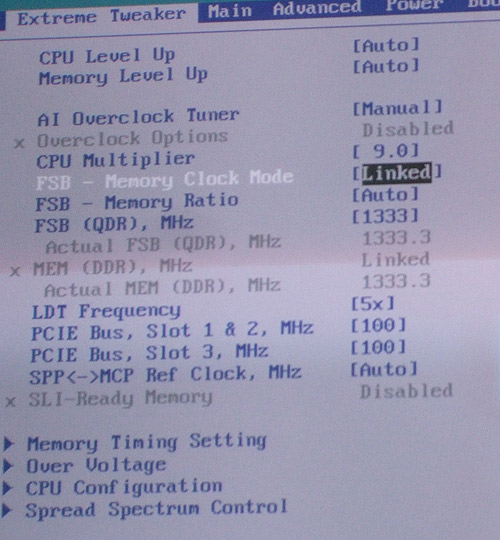
With the
ASUS Striker II NSE motherboard it's possible to unlink the FSB from the memory
clock, which makes it easy to overclock a processor without having to worry
about memory ratios or dividers. This also allows overclockers to push the FSB
and CPU faster even when using memory that isn't rated for higher transfer
speeds.
The CPU
Level Up and Memory Level Up are automatic overclocking options that will simply
overclock compatible socket 775 processors to the next fastest member in their
processor family. So in the case of the Intel E8400 Core 2 Duo processor, the
CPU Level up feature would automatically overclock it to the same speed and
settings as an E8500 processor. While dedicated overclockers could probably get
still more performance out of their hardware, it is nice to see ASUS making
overclocking into an automated, one-click practise so that even novices can
benefit from it.
Instead of
listing the base front side bus speed as you'd see with most motherboards based
on Intel chipsets, ASUS' BIOS displays the NVIDIA 790i SLI chipset multiplied
out into Quad Data Rate speeds, meaning they're four times higher than the base
FSB. So to get the base FSB speed from the 1333MHZ FSB (QDR) listed above,
divide by four, yielding 333MHz. To figure out the core clock of the CPU,
multiply the base FSB by the CPU multiplier (in this case 9.0), to get the final
CPU speed. 1333/4 = 333, 333 * 9.0 = 3000MHz.
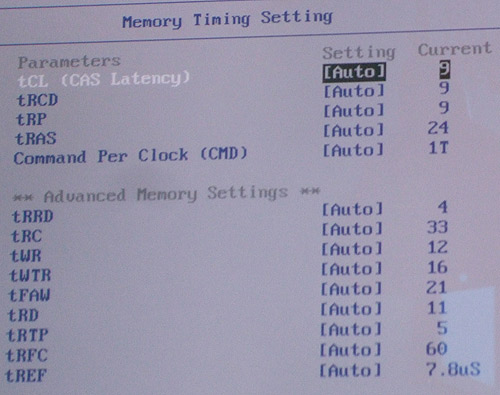
Memory
timings are as customizable as you'd expect. The major controls, like Column
Address Strobe latency timing (tCL), Row Address Strobe to Column Address Strobe
Delay (tRCD), and Row Address Strobe Precharge (tRP) can be manually set with
timings that range from 60 to 180 nanoseconds. Row Address Strobe to Precharge
delay (tRAS) timings can range from 20 to 630 nanoseconds.
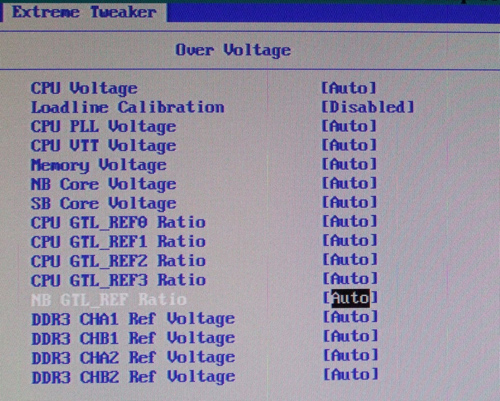
The voltages for the Striker II NSE motherboard can be
fine tuned in order to tweak out the maximum overclocking potential of the
processor and the NVIDIA nForce 790i SLI chipset. The CPU voltage can be
increased from as low as 1.1V up to a maximum of 2.4V, in increments as fine as
0.00625V. The Northbridge core voltage can be increased from 1.3V up to 2.20V in
steps of 0.02V at a time. Memory Voltage can also be increased for DDR3 memory
modules that support voltage adjustment. Memory voltage ranges can be adjusted
from 1.5V up to 3.10V, also in steps of 0.02V.
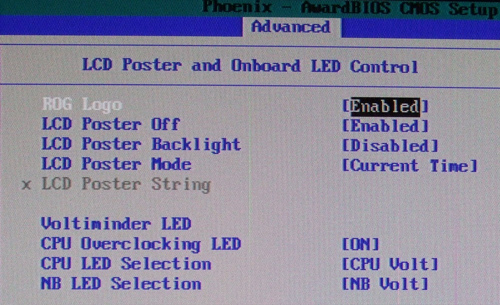
The Advanced BIOS menu controls some of the
special features of the Striker II NSE motherboard, including the LCD PORT 80
display, as well as the on-board LEDs that indicate the motherboard's current
status. You can flick them off if you're not particularly interested in having a
motherboard that lights up like a Christmas tree.
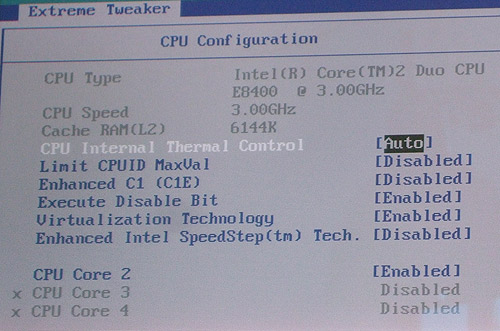
Generally when overclocking it's nice to leave
a few safety precautions on, like the ability to shut down the system if the
processor core temperatures reach critical levels. This menu lists some of the
advanced CPU settings for the ASUS Striker II NSE motherboard. The options here
will vary slightly depending on your exact processor model.
It's also possible to save multiple overclocking
profiles, a useful feature given just how many adjustable options the ASUS AI
Tweaker BIOS has. These BIOS options can also be exported to USB drives for
redistribution over the internet.
Benchmarks are up next!!
Prelude to Benchmarks
The details
of how the ASUS Striker II NSE motherboard test system was configured for
benchmarking, including the specific hardware, software drivers, operating
system and benchmark versions are indicated below. In the second column are the
general specs for the reference platforms this nVidia nForce 790i SLI based
platform is to be compared against. Please take a moment to look over PCSTATS
test system configurations before moving on to the individual benchmark
results.
 |
| PCSTATS Test System Configurations |
|
|
