To take advantage of Intel Smart Response Technology
you'll need an Intel Z68-based motherboard and the operating system and program
files installed to a mechanical hard drive. Intel SRT is compatible with Windows
7 and Windows Vista. You'll also need to purchase a Solid State Drive capable of
being the caching SSD (see Intel.com for a list of qualified devices).
With a fresh installation of Windows 7 the process is
easy. First connect the caching SSD - in our example a 20GB Intel 311 SSD - to
an available SATA III port, power up the computer and enter the BIOS to
configure the 'PCH SATA Control Mode'. On the Gigabyte GA-Z68X-UD5-B3
motherboard this setting is found in the BIOS under Integrated Peripherals >
PCH SATA Control Mode.
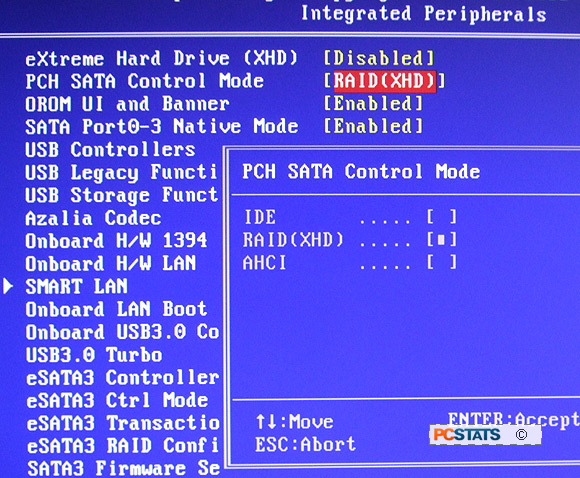
Set 'PCH SATA Control Mode' to 'RAID(XHD)' and save the
changes. Reboot the PC and start the Windows 7 installation procedure as normal.
When it comes time to specify the installation hard drive choose the mechanical
HDD for the OS installation. Leave the cache SSD as unallocated space.
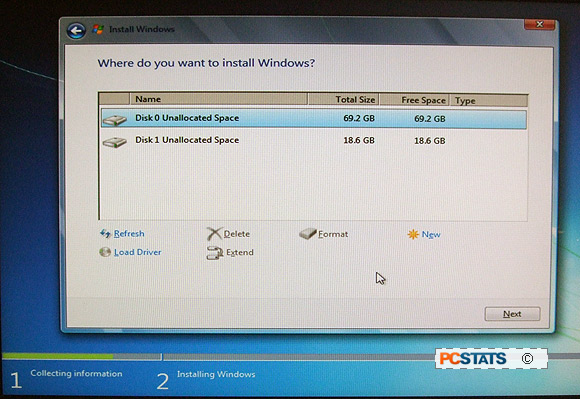
Once Windows 7 is installed and you've applied all the
necessary hardware drivers and updates, install Intel Rapid Storage Technology
and Intel Management Engine Software.
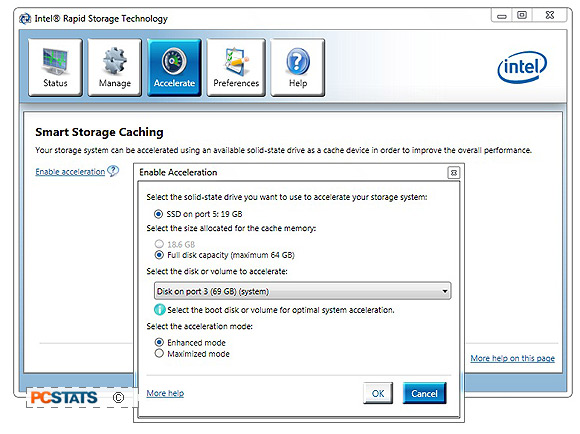
Launch Intel Rapid Storage Technology from the Windows
Start menu, click on the 'Accelerate' button along the top > click on 'Enable
acceleration > double-check that the 'disk volume to accelerate' is the HDD
Windows is installed on (in this example, Port 3 69GB - a Western Digital WD740
Raptor). Choose 'Enhanced Mode' and click ok.
Enhanced Mode is the safe choice that's recommended by
default; with it there is no possibility of data loss in the event of a power
failure since all cached data is written to both the HDD and caching SSD.
Maximized mode offers a bit of an edge over Enhanced
Mode but there is a risk of data loss in the event of a power loss. In Maximized
mode data is stored to the SSD before being written to the HDD, so in the event
of power outage data loss would be the same as if running RAID 0 with disk write
cache enabled.
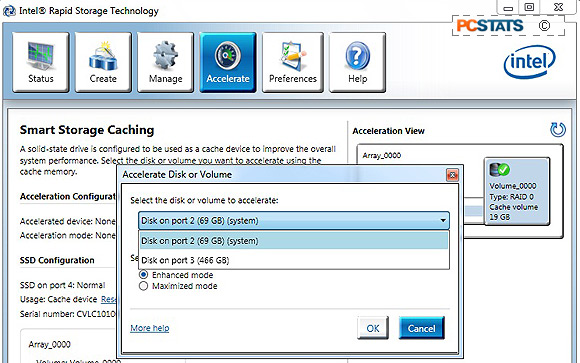
Incidently, if you have more than one hard drive
installed on your computer system, say for example with programs installed to
the secondary non-OS drive, applying Intel SRT to accelerate the non-boot volume
will have little impact according to PCSTATS' tests.
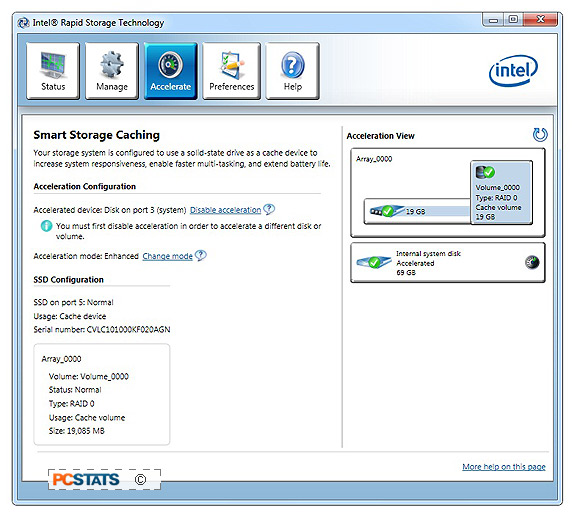
For the best results, accelerate the boot volume and
click 'ok' to finish the set up. If you wish to reclaim the cache SSD for
storage space in the future, return to the accelerate tab in Intel Rapid Storage
Technology application and click the "Disable Acceleration" link. This will
revert the SSD back to standard storage device and delete all cache data that
was previously stored on it.
Testing Intel Smart
Response Technology
Intel Smart Response Technology was configured on
Gigabyte's GA-Z68X-UD5-B3 motherboard with an Intel 311 'Larson Creek' SSD.
Windows 7 was installed to a Western Digital WD740 Raptor hard drive and for the
sake of comparison to an OCZ Vertex 2 solid state drive. The results are coming
up next...
