While ASUS and MSI have focused a lot of marketing
energy promoting the new UEFI BIOS interfaces - UEFI is
the BIOS that works with a mouse and adds room for enhanced graphical interfaces
- Gigabyte has gone in another direction. The Gigabyte GA-Z68X-UD5-B3
motherboard uses a traditional text-based BIOS but augments that with a Windows
based hybrid-EFI BIOS called Touch BIOS. It looks like this from within
Windows:
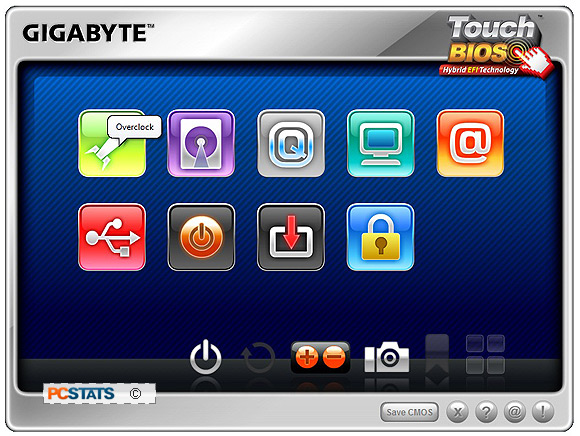
Gigabyte
Touch BIOS runs in the Windows 7 environment.
Touch BIOS has big and friendly graphical buttons that
novice users will like and is accessible only from within Windows. That puts it
on more familiar ground for users who may have never opened up their computer
BIOS. Best of all in our opinion, if you're not a fan of graphical BIOS
interfaces you're not forced to use a sluggish UEFI BIOS interface!
Whooo-hoo!
What's the deal with UEFI? Well to put things frankly,
we've been really disappointed in every UEFI BIOS from ASUS and MSI tested so
far. The graphical user interface is slow, each motherboard maker has their own
non-standard graphical user interface and iconography which only complicates
things further. When it comes to BIOS changes I don't like being forced to learn
where all the options are stored in each UEFI BIOS format and what the different
non-standarized icons represent.
Beyond the graphical user interface, the new UEFI BIOS'
tend to have bugs - an almost unheard of issue in the 10 years PCSTATS has been
testing motherboards. For example, in one ASUS P67 motherboard UEFI BIOS that we
tested, hitting 'F10' to 'save and exit' didn't actually save any of the
settings! Trying solving an overclocking issue when the damn ASUS UEFI BIOS
isn't saving changes! It's beyond frustrating and a total waste of time. But
hey, we're set in our ways and favour the text-based BIOS format.
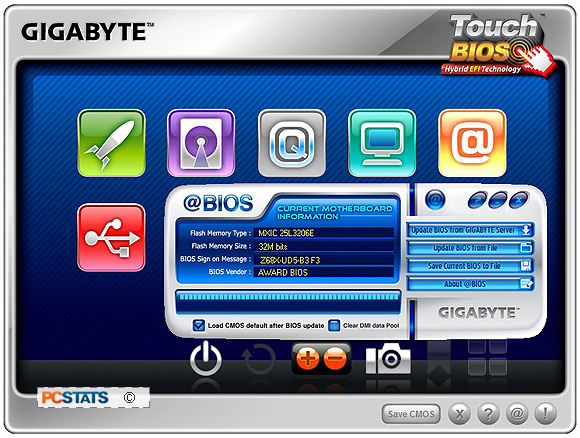
Novice Users and the
BIOS
While novice users may not know what the BIOS is or how
to use it, and may find the traditional text-only BIOS intimidating, I think
enthusiasts and computer geeks tend to like the quick responsiveness of the UI
and its organized menu structure. A text-based BIOS (or text-based UEFI-BIOS for
that matter) is the right way to go in our opinion. It's an interface that's
been refined over nearly two decades and it works - at the end of the day that's
all we want.
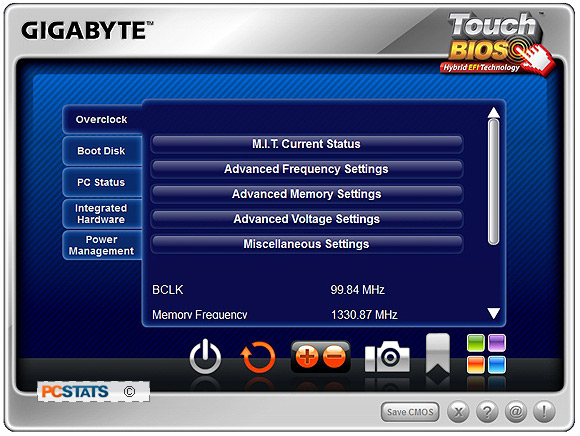
Gigabyte's Touch BIOS fills a new role without replacing
the existing BIOS at POST, so it's a good mix in our book. We especially like
launching @BIOS to run a BIOS update from within Windows and the way all the
BIOS settings are largely presented in a drop-down format. There are some added
features for taking BIOS screen shots, inserting bookmarks on certain BIOS pages
and organizing the BIOS icons to suite a users individual needs.
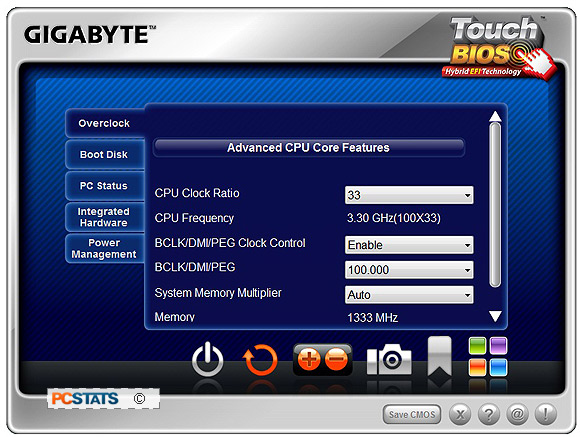
Clicking past the opening icon screen reveals an
organized list of BIOS options.
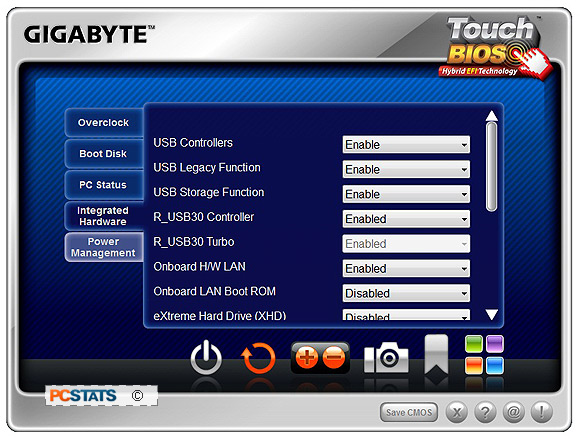
In Advanced CPU Core Features we can overclock the
processors settings available to Gigabyte Touch BIOS from the comfort of a
Windows 7 environment.
Inside the Gigabyte
GA-Z68X-UD5-B3 BIOS
As PCSTATS mentioned, Gigabyte left the traditional BIOS
alone and so its still accessible at POST by pressing the 'Del' key. The main
overclocking controls for adjusting the CPU multiplier (and BCLK frequency) are
found in the Advanced Frequency Settings page.
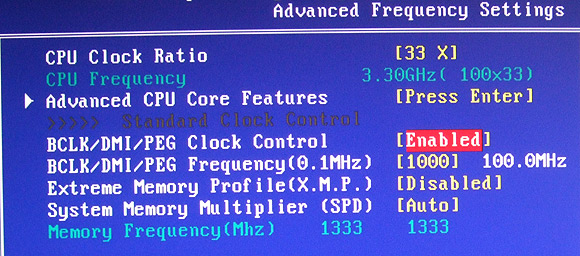
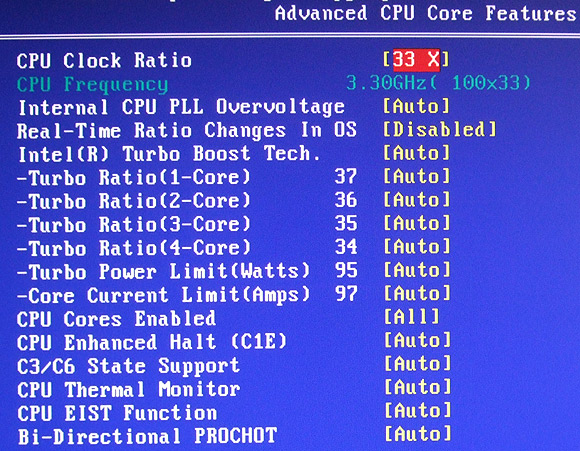
The BIOS has extensive memory control
options, timings can be set down to the individual clocks cycle, per channel.
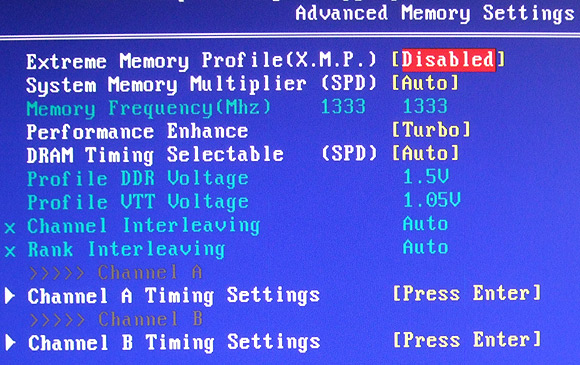
Finally, you can also adjust pretty much every
electrical setting you want in the BIOS, although this feature is only
recommended for expert usage. You don't want to fry your flagship motherboard!
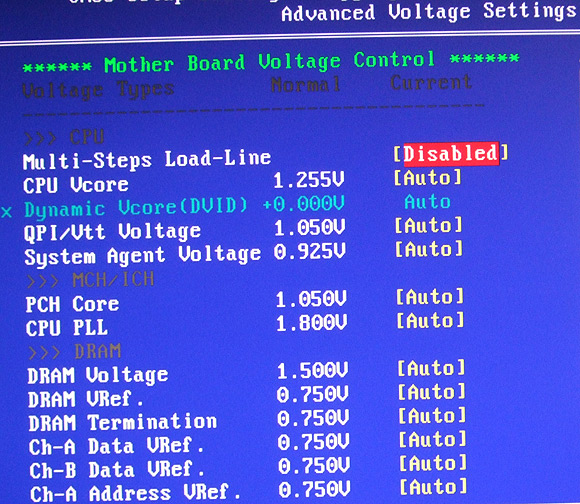
With the BIOS covered, let's move onto overclocking and
the PCSTATS motherboard benchmark suite.
Next up, PCSTATS tries its hand overclocking a Core i5
2500K processor with the Gigabyte GA-Z68X-UD5-B3 motherboard, will we achieve
better OC'ing results with the Z68 then the P67?
