Essentially, the DHCP option
means the router is equipped with a pool of IP addresses within its network (for
example, if your router's default IP address is 192.168.1.1, subnet mask
255.255.255.0, it will be equipped with a pool of IP addresses in the range of
192.168.1.2-254) to give out to any computer that requests one.
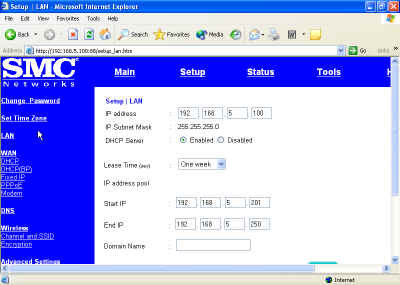
When you set your systems to the 'obtain an IP address automatically' setting,
you were configuring them to look for an address provider. A computer with
this setting will give itself an IP address in the 169.254.xxx.xxx range, but this
is considered a temporary address, and the computer will periodically send a message to
all connected devices, looking for a DHCP server to give it a
different IP address.
Within about 5 minutes of configuring your computers, they should all have
acquired an IP address from the router. Along with the address, they will also
have been configured to use the router as their default gateway out
of the network.
At this
point, assuming your router is connected to the Internet, all computers should
have internet access.
If you have verified that your router is connected, but some of your computers
are not getting Internet access, chances are that they haven't picked
up an address from the router yet.
To check
this, go to the command prompt (start/run 'cmd' in XP/2000, or
start/programs/ms-dos prompt in 98) and type 'ipconfig'
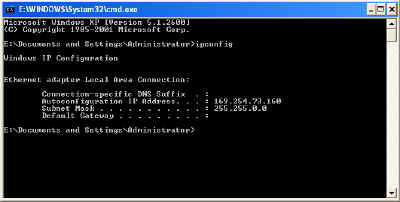
What you are looking for is the IP address. It should be
in the same network as the router's IP. For example,
if your router's IP address is 192.168.1.1 with a subnet
mask of 255.255.255.0, then all the computers on your network must have IP addresses
between 192.168.1.2-254 in order to communicate.
If, as in the picture above, it is a 169.254.xxx.xxx address, or it is
simply 0.0.0.0, then the system either has not yet picked
up a DHCP address from the router, or there is
a connection problem. To verify this, type 'ipconfig /release' ('ipconfig /release_all' on win98 systems),
followed by 'ipconfig /renew' ('ipconfig /renew_all').
If the system
is able to communicate with the router, you should have attained an IP address
from the router's pool of addresses.

