By default, Windows XP will
not allow you to use anything but the FAT and FAT32 file systems to format your
USB drives. With a little fiddling you can also enable the NTFS file system on
your removable devices though. As for whether you would want to, there are pros
and cons.
On the positive side, enabling
NTFS allows you to encrypt your documents with Windows XP's built in file
encryption (though you should only do this in a Windows 2000 or 2003 domain
network). It also allows the use of file compression to stretch the capacity of
your disk. You can also use NTFS to allow and deny permissions for individual
files and folders within XP, something you can't do with FAT file systems. You
can also set disk quotas. In short, enabling NTFS on flash drives might have
several benefits for IT departments that use or issue these devices as standard.
One potential negative of
using NTFS on your flash drive is the additional data writes that are necessary.
NTFS is a journaling file system, which means that disk transactions are logged
separately on the disk as they occur. This adds up to a considerable amount of
extra disk activity, which could mean wearing out your USB drive faster in the
long run. As the life span of intensively used flash memory is still measured in
years, this is unlikely to be much of an issue. Also, Windows 98/ME systems, and
most Linux systems cannot read NTFS partitions.
As we mentioned, using the EFS
file encryption is not really recommended unless your home or office uses a
Windows domain with centralized user accounts. The reason for this is that the
encryption depends on the user account to unlock it. Even if your user account
on your other computer has the same name, it has a different ID as far as the
encryption is concerned.  The upshot of
this is that you will not be able to open your documents when you get home, as
your 'home' user account does not possess the right credentials. While it is
possible to get around this with 'recovery agent' certificates, the procedure is
time-consuming and complicated. You'd be better off using a third-party program
to encrypt your files, like the one we detail below.
The upshot of
this is that you will not be able to open your documents when you get home, as
your 'home' user account does not possess the right credentials. While it is
possible to get around this with 'recovery agent' certificates, the procedure is
time-consuming and complicated. You'd be better off using a third-party program
to encrypt your files, like the one we detail below.
To enable NTFS on your drive,
right click 'my computer' and select 'manage' then open 'device manager.' Find
your USB drive under the 'disk drives' heading. It should be listed as 'generic
storage device USB device' or something similar.
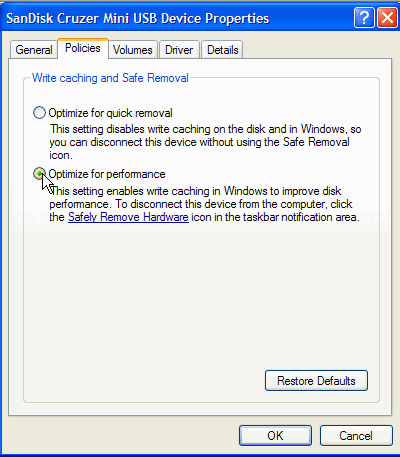
Right click it and select
'properties' then go to the 'policies' tab. Select the 'optimize for
performance' option. Click 'ok.'
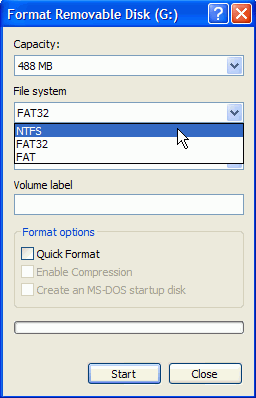
Now open 'my computer,' right
click on the removable drive and select 'format.' You will have the option to
format to NTFS in the 'file system' dropdown box.

