The SMC Barricade SMC7004AWBR uses an all metal base, and behind the plastic bezel
a full metal shield to enclose all of the electronics. The unit feels really
solid, and although we would have really liked to have seen removable antennas on
it (so a higher-gain antenna could be attached) we were generally impressed
with the construction, and overall quality of SMC's entry.
The two antennas to swivel and bend for better
positioning, but there is no way to remove them and install
a omnidirectional antenna, for example.
Hardware Installation:
Installing the Barricade WAP Router
was pretty straightforward. All the we had to do was plug
in the AC adaptor and plug in the included RJ45 straight-through Ethernet cable into the
"WAN" port. This takes one port away from the router, leaving just three
ports clear. There is also a parallel port for LAN printing.
The Barricade
measures about 14cm x 22cm x 3cm and features twin adjustable dipole antennas
which are not removable. Unlike other WAP routers in this roundup, the SMC Barricade also comes with a
parallel port. The recessed reset button is standard to most wireless access ports
these days, and this unit from SMC is no different.
There are
no means of hanging the unit
off the side of a wall or desk unfortunately, just four rubber feet to keep it
put on sloping surfaces. The router does not come with the serial cable either.
| smc
networks - wap |
|

|
Software Installation & Initial Setup:
The SMC Barricade
SM7004AWBR uses a browser-based system to configure the routers settings so basically anyone with
access to the wireless network can configure it if they know the
proper password. A driver CD comes with the unit our installation proceeded problem free.
Once our WindowsXP test system had the SMC wireless PCI card installed, it was
simply a matter of following to get it up and wirelessly communicating.
The first step was to
make sure our test computer was ready to communicate with the router. In the case
of a home computer it is worth while to record all of the ISP settings before
you move forward and lose them. Under WindowsXP we set the SMC EZconnect PCI card
to the settings in the chart below. Note that the last three digits of the
fourth octet of the static IP address can be anywhere from 2-254. To keep
things simple for everyone, we'll be keeping this setting at "xxx.xxx.xxx.20".
| IP Address: |
192.168.2.20 |
| Subnet Mask: |
255.255.255.0 |
| Default
Gateway: |
192.168.2.20 |
Configuration & Features:
To enter
the configuration area we loaded up a browser and pointed it at 192.168.2.1. A
bright blue SMC configuration menu showed up letting us know that the
wireless connection was working correctly in the default state. Since this
configuration screen is open to anyone by default, it is really important to set
the administrator password first.
From the configuration menus you
have the ability to change all of the LAN settings and initialize some
rudimentary wireless security steps.
If you're integrating the
Barricade Router into an existing network there are several
really handy features built into the unit to make configuring the wireless components a
much simpler task. The most basic of which is a built-in DHCP server (Dynamic
Host Configuration Protocol).
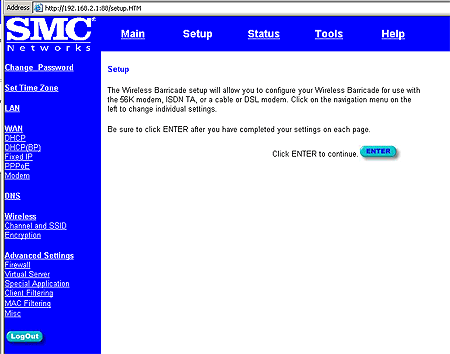
With DHCP, authorized wireless
connections (or any of the wired ones for that matter) will automatically get assigned IP
addresses. If you need to set a few static addresses that can still be
accomplished as well.
For home users with a broadband connection the SMC Barricade has several tools to
make the switch from a single computer connection as smooth as possible. In addition
to allowing users to configure the router to Dynamically obtain its IP address, it can also
be set to a host name and MAC (Media Access Control) address.
Most
of today's broadband connections (Rogers, et. all) use two pieces of info to authenticate
a home connection. The first is the host computer name, and the second is the
MAC address of the network adaptor in the computer. Releasing the IP information of the
computer before making the jump over to a broadband router is a good first start, but
if the ISP servers are still locked onto the old MAC address you are
going to end up spending some quality time with the service department.
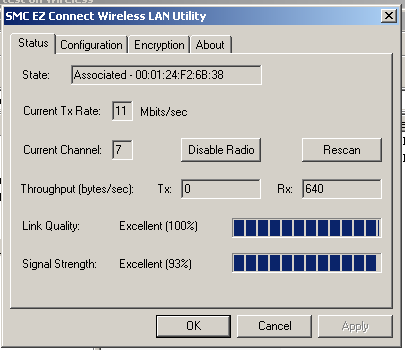
With the
SMC Barricade you can set the router to
the same MAC address as the old NIC and ensure that the transition is
a smooth one. Most of the other WAP's also have similar features.
Setting up a Secure Wireless Connection:
Changing the default WAP settings is really important, otherwise the door to your
network is pretty much wide open to anyone in range of the signal.
Unfortunately, the SMC Barricade Router totally fails to provide any
documentation with the unit (that we could find) which explains how to configure
WEP, or other basic wireless security measures.
The three stages of
setting up a secure WAN are: SSID, MAC filters, and finally WEP encryption. The
first two settings are pretty easy to get around if you are determined, but WEP least
adds a measure of security which is unlikely to be tackled in the home or office
environment as long as the keys are changed every once in a while.
| Default Network Settings |
|
Updated Network Settings
(examples) |
|
| IP Address: |
192.168.2.1 |
|
192.168.2.1 |
|
| Password: |
none |
|
MyPass |
|
| SSID: |
default |
|
testSMC |
|
| WEP: |
disabled |
|
64-bit enabled |
|
| Passphrase: |
n/a |
|
myPass |
|
| Channel: |
6 |
|
6 |
|
MAC Filters:
(up to 4) |
none |
|
00.07.F2.63.32.9E |
|
|
|
|
|
|
|
|
|
|
|
