Mastering and Streamlining the Windows Vista
Interface
Now that you've tweaked the mechanics of your computer's
Windows Vista installation, let's start in on the visuals. The Vista interface
presents a lot of tweaking opportunities and hidden goodies for the diligent
user, and PCSTATS is going to reveal a few of the best in this section.
54. Use checkboxes for
multiple file selection
This tip is a perfect example of why people should not
give up on Windows Vista. Lurking within the standard Vista explorer interface
is a really, really convenient way to highlight multiple files without using
shift or CTRL. Welcome to the era of the checkbox. Once you have enabled this
feature, you will see a little checkbox at the upper left corner of each icon in
the explorer window. Checking this box will highlight the file in question.
Genius.
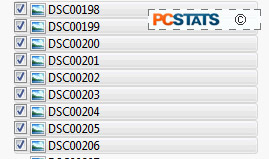 To enable checkbox
file selection in Windows Vista:
To enable checkbox
file selection in Windows Vista:
Go to 'start/computer'.
Click the 'organize' menu and choose 'folder and search
options'.
Select the 'view' tab.
Scroll down and check the 'use check boxes to select
items' option.
55. Enable Windows classic
desktop
If you just can't get used to the look of the Vista
interface, or you are running under 1GB of memory and you need to speed up the
desktop, try enabling the Windows Classic interface. This is a two step process
involving changing both the desktop settings and the Start menu. Note that while
in XP the 'classic interface' was that of Windows 2000, in Windows Vista it is
the XP interface that is brought up when you make this change.
To revert to the Windows classic
interface:
Right click on the 'start' menu and click
'properties'.
Select the 'classic start menu' option and click
'ok'.
Right click on an empty area of the desktop and choose
'personalize.'
Select the 'theme' option.
In the 'theme' dropdown box, choose 'Windows
Classic.'
Click 'ok'.
All the bells and whistles are now gone completely.
56. Reduce start menu opening
delay
If the Vista interface seems sluggish to you, this tip
may help things feel a little more frisky by boosting the speed of the start
menu.
To reduce start menu opening
time:
Open the 'start' menu, type 'regedit' and hit Enter.
Navigate to 'HKEY_CURRENT_USER\Control Panel\Desktop'
Double click on the 'MenuShowDelay' value and change its
value to 150.
57. Disable mandatory
thumbnail previews
By default, Windows Vista renders nearly every directory
in thumbnails, which can be a good thing, but can also be a pain if you've got a
lot of files and little memory. If you'd like to go back to the XP-centric
explorer where thumbs where an option not a mandate, it's easy enough to do,
fortunately.
To disable automatic thumbnail
previews:
Go to 'start/computer.'
open the 'organize' menu and choose 'folder and search
options.'
Choose the view tab and place a check next to the 'always
show icons, never thumbnails' option at the top. Hit 'ok.'

