69. Run any application as
administrator with a few keystrokes
If you don't want to disable UAC, but you're annoyed with
the constant security interruptions and elevations every time you try to do
something of consequence with Vista, try this handy little shortcut. You should
already be using the start menu search command to start most of your
applications if you heeded Tip #13 above, so let's make the process a little
more useful.
After you type the name of the application you are going
to launch in the search bar, but before you press ENTER, hold down CTRL and
SHIFT, then press Enter. This will automatically launch that application with
administrative privileges.
70. Configure Windows Vista
autoplay manually to suit your preferences
The Windows Vista autoplay menu has marginally more
useful options than its XP predecessor, but it's still a bit of a pain to click
through every time you insert media. Microsoft has included a quick config
utility that can make setting your preferred options for each type of media much
easier though.
To set autoplay
preferences:
Open the 'start' menu and type 'autoplay' in the search
bar. Hit Enter.
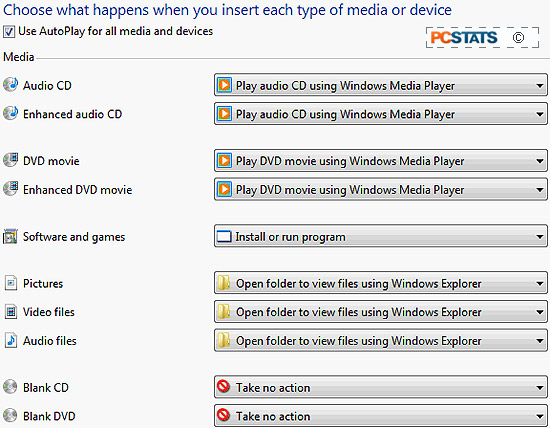
From this screen, you can select what you want to happen
when each autoplay-enabled media type is inserted. Leave the 'use autoplay for
all media and devices' option at the top checked unless you want to disable
autoplay altogether. It is required to use the rest of the options on this
screen. When you are done, scroll to the bottom and hit 'save.'
71. Disable security
notifications
If you've made one or two of the changes in this article,
like disabling UAC for example, and are getting fed up with the Windows security
center notifications popping up in the taskbar and nagging you about what you've
done, here's how to disable them.
To disable Windows Vista Security
Center notification:
Open the 'start' menu and type 'service.msc' in the
search bar. Do not press Enter.
Mouse up to the 'services.msc' search result, right-click
it and choose 'run as administrator' (this is assuming you have not already
disabled UAC as per tip#11, in which case the run-as is not necessary).
In the services window, scroll down to the 'Security
Center' service, right click it and hit 'properties'.
In the 'startup type' dropdown box, change the value to
'disabled', then click the 'stop' button below to stop the service immediately.
Hit 'ok.'

