First Boot - The Essential Tweaks
11. Turn off User Account
Control (UAC)
User Account Control (UAC) is definitely the most maligned,
misunderstood and most often mocked new 'feature' of Windows Vista. What is it?
You know those little yes/no boxes that pop up when you try to run an
installation program, or view device manager or anything else that Vista
interprets as an 'administrator' level event? That's UAC.
What it does is attempt to prevent unauthorized changes to the
Windows system settings by requiring a manual 'ok' from you, for each and every
change. What it also tends to do is annoy people, especially since the popup
window does not always appear in the foreground, leaving you to wonder why your
installation has frozen.
Fortunately, UAC can be easily disabled, though you
should be aware that doing so strips Vista of a considerable extra layer of
security against viruses and malware. Effectively, disabling UAC brings us back to XP
territory in terms of security, but it makes Vista so much easier to use.
If you are a computer novice, you should consider leaving UAC
enabled for the time being. For the rest of you, to disable UAC in Windows Vista:
Go to start/control panel/user accounts and family
safety/user accounts.
Click on 'turn user account control on or off' and
select 'continue' when the UAC box appears.
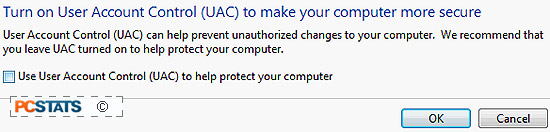
Uncheck the 'use user account control (UAC) to help
protect your computer' option.
Click 'ok'. Vista will require a restart, and following
that you will be free of UAC nag windows.
Note that this disables UAC only for the current user.
12. Set Automatic Updates
to download only
By default, Windows Vista will automatically download
and install any patches and updates that Microsoft considers crucial. This will
often result in an automatic operating system restart, which can be canceled if
you are at the keyboard, but it can play havoc with your torrent downloading if you
are not.
A better way to do things is to have Vista download the
patches automatically, but wait for your permission to install them and restart
the computer.
To enable manual update installation:
Go to 'start/control panel/security/turn automatic
updating on or off'
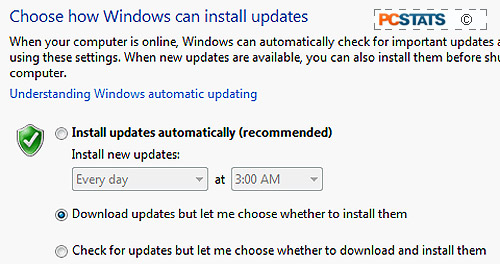
Select the 'download updates but let me choose whether
to install them' option.
Click 'OK'
Windows Vista will now notify you when updates are
available via an icon in the taskbar, but will not install them until told to.
When you do choose to install the patches, you'll
have the opportunity of scanning over the patches and deselecting any you feel are
unnecessary.

