27. Bypass the recycle bin when deleting a
file
If you do
not wish a file or folder you are deleting (or
a group of files or folders) to end up in the recycle bin, for security or
privacy reasons, there is a simple keyboard shortcut to avoid it.
To bypass
the recycle bin when deleting a file, press and hold the SHIFT key as you press
delete or select the
delete command from the menu. You will see a request for confirmation, and once you say
'yes' the files will be permanently deleted, and absolutely non-restorable from WindowsXP.
28. Create a
link to shutdown your PC
To create a useful link
desktop link to shutdown or restart your PC, follow these directions:
Right click on an empty area
of your desktop, then select 'new' and 'shortcut' to open the new shortcut
wizard.
When prompted for the location
of the shortcut, enter 'SHUTDOWN -s -t 01' to shutdown the system or 'SHUTDOWN
-r -t 01' to restart the system.
Name the shortcut and give it
an appropriate icon from the '%SystemRoot%\system32\SHELL32.dll' location.
You now
have a quick shortcut to shutdown or restart your system! Perfect for getting out of the office
right at 5:00PM on the dot!
29. Hosting
online games through the Windows XP firewall
If you
are using the Windows XP firewall and you wish to host an online game such as
Quake 3, or other applications that require users on the Internet
to contact your computer directly, you will need to customize your firewall
slightly to allow these specific communications through. Fortunately the XP
firewall makes these changes fairly easy to do.
To customize your firewall: Go to 'start\control
panel\network connections'. Right click on the network
connection that has the firewall enabled and go to 'properties.' Choose the 'settings' button
at the bottom. On the 'services' tab, click
the 'add' button.
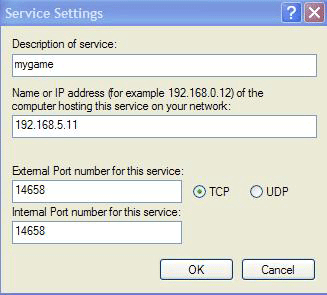
This window will add the
application that you are using to the firewall's list of data that is allowed
into your computer.
You will need to find out the
port that your application uses. This information should be available from the
documentation or from the software manufacturer's website.
Input a description for your
convenience, then the computer name or IP address of the computer that is
hosting the program, then put the port number that the program uses. Note that
as long as the program is running on the computer that uses the XP firewall, the
internal and external port will be the same.
Click 'ok' to apply the rule.
Your firewall will now allow connections through the port you specified.
30. Rename
multiple files simultaneously
In windows XP explorer, you
can rename multiple files at the same time simply by highlighting all the files
you wish to change, right clicking one of them and selecting 'rename.' Once you
have done this, all the files will share the same name with a number in brackets
differentiating them.

