65. Logging in as the 'Administrator'
account
Every
Windows XP installation comes with an administrator account built in, the
password for which you set during the install process. Of course, the
administrator account does not actually show up on the welcome screen. If you
have disabled the welcome screen you can do it easily enough, but what if you
happen to like that friendly screen?
Never
fear, simply press CTRL+ALT+DEL twice and you will be transported to a login
prompt that defaults to the administrator user account.
66. Update your
drivers
Not so
much a tip as essential advice. Much like frequently updating windows, this is a
good practice for improved system health, and especially performance. If your
system contains even somewhat recent hardware, it's likely that the
manufacturers are still working on upgrading and stabilizing the software
drivers for some components of your computer.
These new
driver sets are generally made available for download at the manufacturer's
website and will install over your older drivers. It is recommended that you
take an inventory of the parts and brands in your system (if it is a
store-assembled PC) or the manufacturer part number of your system itself (from
big box retailers like Dell and Compaq) and visit the manufacturer's websites to
attain the newest drivers. You may be surprised at the results.
67. Check your PC for spyware
and other nasties
Your PC
could be hosting spyware or adware programs without your knowledge. These small
applications, installed knowingly or unknowingly by the user (adware licenses
are often buried inside the End User License Agreements of software packages
like Kazaa Media Desktop) can pass information on your web surfing habits, among
other things, to advertising companies, and enable them to target advertising
based on your habits.
These
programs can also consume valuable system resources. While not specific to
Windows XP, removing spyware and adware from your
system is an excellent step towards better PC health. To check for these
programs:
Download
either LavaSoft's Ad-Aware or PepiMK's Spybot Search and Destroy or both. Run
these programs and update them via the built in interface, then check your
system for spyware and adware programs. For more information on this topic, see
PCstats' Guide on spyware and how to deal with it
here.
68. Show the quicklaunch bar
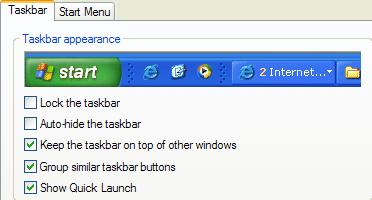 The quicklaunch bar is a
convenient toolbar containing shortcuts to commonly used programs. If you used
any flavour of Windows from 98 to 2000, you probably became used to it sitting
in the bottom left of the taskbar next to the start button. You also probably
missed it when you started using XP, especially since it also means you are
missing that essential 'minimize all windows and take me back to the desktop'
button.
The quicklaunch bar is a
convenient toolbar containing shortcuts to commonly used programs. If you used
any flavour of Windows from 98 to 2000, you probably became used to it sitting
in the bottom left of the taskbar next to the start button. You also probably
missed it when you started using XP, especially since it also means you are
missing that essential 'minimize all windows and take me back to the desktop'
button.
Don't
fret though, the quicklaunch bar is still here, just not by default. Possibly to
make room for the larger start button graphic in XP, Microsoft decided to have
the quicklaunch bar present only as an option. Let's look at how to get it
back.
To
re-enable the quicklaunch bar: Right click on the time display in the lower
right corner of the taskbar and select 'properties.' Now look for the option
entitled 'show quick launch.' Enable it. Now that your quick launch bar is back,
you can drag and drop shortcuts onto it from the desktop to customize it.

