18. Add the Admin Tools to
the Start Menu
If you often find yourself using the administrative tools
accessible from the Windows XP control panel, you can actually add these to the
start menu for easy access.
To do this right click on the start button and select
'properties.' Click the 'customize' button next to the 'start menu' option.
Choose the 'advanced' tab. In the 'start menu items' box, scroll down until you
find the 'administrative tools' entry. Change the option to 'display on the all
programs menu and the start menu.'
19. Closing Multiple Taskbar
Items at Once
Here's a quick tip which might help you in navigating
your taskbar and desktop. You can highlight and close multiple taskbar windows
at once by using the same syntax you use for selecting multiple files in Windows
Explorer.
Simply hold down the CTRL key and click on each taskbar item you want closed.
They will all become selected, and you can right click on any one of them and
choose 'close group' to close all selected windows.
20. Using 'Groups' in Windows
Explorer
Displaying items by group is a convenient feature
available in Windows Explorer, but one that many people do not know about or
use. Give it a try and maybe you'll discover an easier way to organize your
cluttered folders.
To use groups in Windows Explorer navigate to the folder
you wish to group and go to 'view\arrange icons by\' then select the 'show in
groups' option. Now, whenever you choose an 'arrange icons by' option such as
name, date modified or size, Explorer will group them in categories depending on
each file's properties.
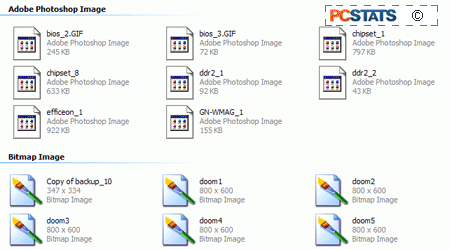
This is especially handy when searching for files of a
specific type.

