Note that this section of the guide assumes that you
know what RAID is and how to set it up on your computer. If you are not sure,
check out PCSTATS' Guide
here for more details.
If you want to configure your hard disks in a RAID
configuration for more performance (RAID 0) or data security (RAID 1) for
your Vista install, Microsoft has made the extra hoops you will need to jump through much
more welcoming than they were in Windows XP.
To start with,
RAID installations no longer require a floppy drive!
This should officially mark the death of floppy
technology, since XP's requirement that all RAID drivers need to be installed
via a 1.44MB disk was the only thing keeping it alive. You can now use a
USB memory key to perform the same function.
First thing to do
is obtain the Vista RAID drivers from your motherboard manufacturer's website.
You will need to locate the correct files from these drivers to
copy to a USB flash drive.
Depending on the manufacturer, these will be kept in various locations. Asus
uses 'floppy32' and 'floppy64' folders within its zipped RAID driver files, for
example. The contents of the appropriate folder can be copied directly to your
USB flash drive.
Once you have your Vista RAID drivers and have properly configured
your hard drives for RAID operation, start the Vista installation as covered above but with
your USB drive inserted.
When you reach the 'where do you want to install Windows?' screen, chances
are that Vista will not find any hard drives, since they are in RAID mode and
the installer does not have the drivers for them. Click 'load driver'.
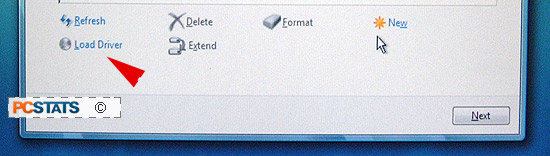
Now choose the 'browse' button and navigate to the folder on the USB drive
that contains the RAID drivers. Click 'ok'.
A list of available drivers appears. Choose the
appropriate one and Click 'next'.
The Vista installer should now see your RAID disk(s) and installation can
continue as normal.
Upgrading to Windows Vista
Important note: You CANNOT perform an upgrade installation with an 'OEM' copy
of Windows Vista. An OEM copy is the Vista license you receive with a new
computer bought from a big box retailer like Dell, or the copy you purchase over
the counter with a custom computer from a small computer store. Only retail box
versions of Windows Vista are viable for upgrade installations.
You can only upgrade to Windows Vista from Windows XP Home, Professional or
Media Center (well, also XP Tablet). Windows XP Home users can upgrade to all
four Vista versions, while Professional users must choose between Business and
Ultimate only. Windows XP Media Center updates to Home Premium and Ultimate.
Windows 2000 users are out of luck.

